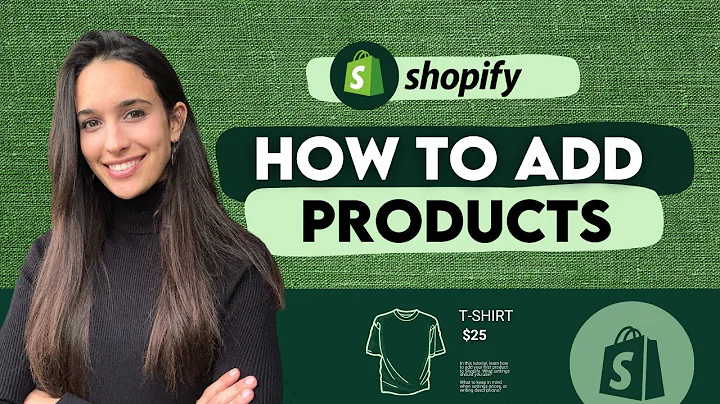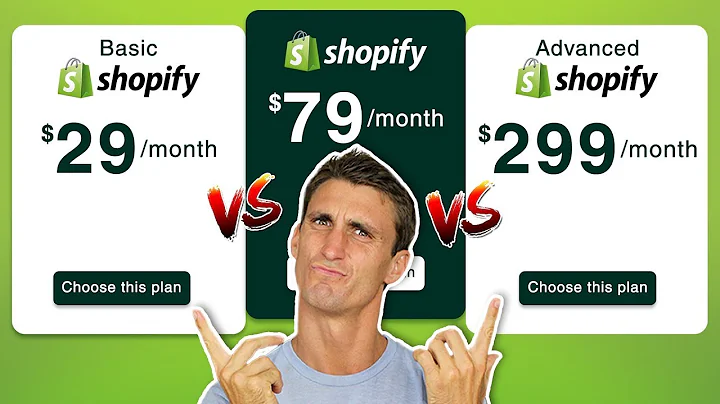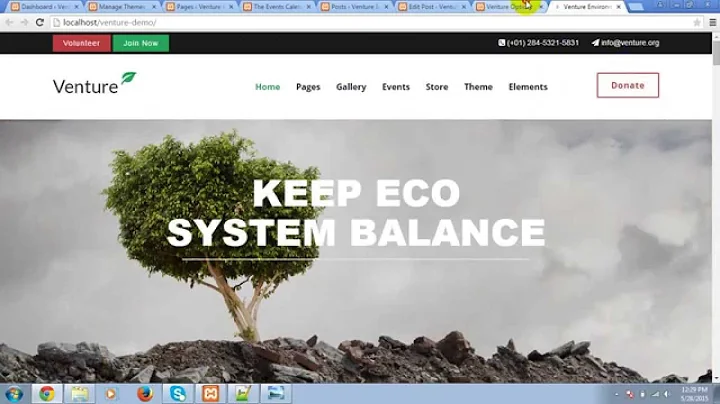Boost Your Online Business with Shopify and StoreHub Integration
Table of Contents:
- Introduction
- Adding Shopify as a Sales Channel in StoreHub
- Naming Your Shopify Store
- Selecting the Warehouse for Stock and Price Sync
- Choosing Retail Prices for Shopify Integration
- Selecting the Cash Sales Customer
- Service Shipping Item for Shipping Costs
- Changing the Order Prefix for Multiple Sales Channels
- Pushing Stock and Price to the Shopify Channel
- Back Orders and StoreHub Manager Stock on Shopify
- Stock Threshold for Available Items on Shopify
- Sales Document Type for Non-Payment Gateway Orders
- API Setup in Shopify
- Conclusion
Adding Shopify as a Sales Channel in StoreHub
Welcome to the StoreHub Shopify Integration Tutorial! In this tutorial, we will guide you step by step on how to add Shopify as one of your sales channels linked to StoreHub. By integrating Shopify, you can effectively manage your inventory, track your sales, and streamline your operations. Let's get started!
Introduction
In today's digital world, having an online presence for your business is crucial. One of the most popular e-commerce platforms is Shopify, which allows you to create and customize your online store easily. By integrating Shopify with StoreHub, you can seamlessly sync your inventory, sales, and customer data, making it easier to manage your business.
Adding Shopify as a Sales Channel in StoreHub
To add Shopify as a sales channel in StoreHub, follow these steps:
- Log in to your StoreHub account and navigate to the "Sources" tab.
- Click on the "Sales Channel" tab and then click on "Add a Channel".
- You will be presented with a choice of sales channels to add. Select Shopify.
- The first step is to give your Shopify store a name. This is important for identification purposes within StoreHub.
- Depending on the accounting software you have selected, choose the warehouse from which you want to sync stock and prices.
- If your accounting software supports multi-warehouses, select the appropriate warehouse for stock and price sync.
- The same applies to the warehouse for orders. StoreHub will write back orders to this warehouse.
- Since the Shopify integration is a retail integration, only one set of prices is synced to and from Shopify. Select the retail prices you want to use.
- At this point, you can choose your cash sales customer. This is the account against which all orders generated on Shopify will be raised.
- Define the service shipping item, which is a service item created in your accounting software. The cost of shipping generated by your courier plugin or delivery methods on Shopify will be allocated to this item on your sales invoice.
- If you plan to have more than one sales channel on StoreHub, you can change the order prefix to easily identify in your accounting software which store the order came from.
- Select how you want stock and price to push through to your Shopify channel. You can choose to unselect the stock push if you do not want it to sync.
- If you wish to have back orders raised in your accounting software, select the corresponding option.
- Keep the StoreHub manager stock on your Shopify sales channel as it is.
- Set the stock threshold to reserve a certain number of items outside of your e-commerce environment for non-payment gateway orders.
- For non-payment gateway orders, choose the sales document type that gets raised in your accounting software. We recommend using a quote to retain flexibility.
- Finally, enter your site domain and API password, which you can collect from inside Shopify.
API Setup in Shopify
Setting up the API in Shopify is a crucial step in the integration process. Here's a brief guide:
- Log in to your Shopify account and navigate to the "Apps" section.
- Create a new private app and give it a name like "StoreHub."
- Enter the StoreHub support address as the emergency developer email.
- Customize the admin API permissions, providing read and write access to inventory, merchant-managed fulfillment orders, order editing, and products.
- Save your changes and create the app. You will then be given the admin API credentials, including the API key, password, example URL, and shared secret.
- Copy the URL up to the ".com" and paste it into StoreHub as the API URL.
- Copy the API password and paste it into StoreHub.
- Finally, submit the form to update product price, stock, and fetch all orders generated on Shopify.
Conclusion
By following the steps outlined in this tutorial, you can successfully integrate Shopify as a sales channel in StoreHub. This integration will enable seamless syncing of inventory, sales, and customer data, allowing you to efficiently manage your e-commerce business. Utilize the power of these platforms to boost your online presence and drive sales.
Highlights:
- Learn how to add Shopify as a sales channel in StoreHub
- Streamline your inventory management and sales tracking
- Sync stock, prices, and orders between Shopify and StoreHub
- Set up the API in Shopify for seamless integration
- Boost your online business with the power of Shopify and StoreHub
FAQ:
Q: Can I add multiple sales channels to StoreHub?
A: Yes, StoreHub allows you to add multiple sales channels, including Shopify, to manage and track your sales from different platforms.
Q: Is it necessary to have multiple warehouses for stock and price sync?
A: If your accounting software supports multi-warehouses, you can choose the appropriate warehouse for stock and price sync. However, if you only have one warehouse, you can leave this option as it is.
Q: How can I identify which store the order came from in my accounting software?
A: You can change the order prefix in StoreHub to easily identify in your accounting software which store the order originated from.
Q: What happens if a customer does not fulfill the payment for a non-payment gateway order?
A: For non-payment gateway orders, it is recommended to use a quote as the sales document type to retain flexibility. You can always delete the quote if the customer does not fulfill the payment.
Q: How do I set up the API in Shopify?
A: Follow the steps outlined in the tutorial to create a new private app in Shopify and customize the admin API permissions. Then, copy the API URL and password into StoreHub for seamless integration.