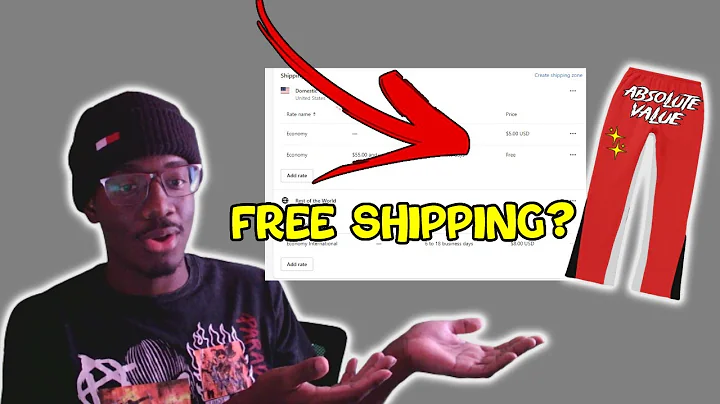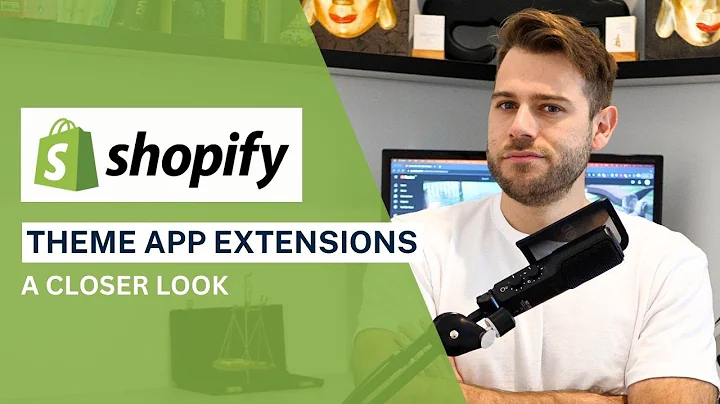Boost Sales with Custom Upsell Sections
Table of Contents:
- Introduction
- Installing the Section Store App
- Adding the Upsell Section to Your Theme
- Customizing the Upsell Section
4.1 Changing the Headline Text
4.2 Modifying the Background Color
4.3 Adjusting the Font Size and Weight
4.4 Changing the Add to Cart Button
- Implementing the Upsell Section in the Cart
- Conclusion
Installing and Customizing the Upsell Section for Your Shopify Store
Introduction:
Are you looking for ways to boost your Shopify store's conversion rate and increase your sales? If so, installing an upsell section can be a game-changer for your business. This article will guide you through the process of installing and customizing the upsell section using the Section Store app. By following these steps, you'll be able to showcase upselling products to your customers and generate more revenue. So, let's dive in!
Installing the Section Store App:
The first step in installing the upsell section is to open the Shopify app store and search for the Section Store theme sections app. Install the app, and then navigate to the Shopify admin area. Underneath the apps section, you will find the newly installed Section Store app. Click on "sections" inside the app to access the upsell section.
Adding the Upsell Section to Your Theme:
To add the upsell section to your theme, click on "add to theme" and select your theme from the options. In the theme editor, choose a default product where you want to add the upsell section. Scroll down and enter "SS" for Section Store Upsell in the add section box. Now, select the upsell section and add a product that complements the default product.
Customizing the Upsell Section:
Once you've added the upsell section, you can customize it to match your store's branding and style. There are several customization options available:
Changing the Headline Text: Modify the headline text to grab the attention of your customers. You can change the text, size, color, and font weight to make it more appealing.
Modifying the Background Color: Customize the background color of the upsell section to match your store's design. Experiment with different colors to create a visually appealing look.
Adjusting the Font Size and Weight: Play around with the font size and weight to find the perfect balance of readability and aesthetics. Make sure the text is easy to read and visually pleasing.
Changing the Add to Cart Button: Customize the add to cart button to make it stand out. You can change the text, background color, and other visual elements to attract customers' attention.
Implementing the Upsell Section in the Cart:
In addition to adding the upsell section to a product page, you can also implement it in the cart. This provides one last opportunity for upselling before customers finalize their purchase. When a customer adds a product to the cart, they will see the upsell section with additional recommended products.
Conclusion:
By following these steps, you can install and customize the upsell section for your Shopify store using the Section Store app. Adding an upsell section can significantly improve your conversion rate and generate more sales. Experiment with different customizations and make sure to monitor the performance of your upselling efforts. Start implementing the upsell section today and boost your store's revenue!
Highlights:
- Increase your Shopify store's conversion rate with an upsell section
- Install and customize the upsell section using the Section Store app
- Modify the headline text, background color, font size, and add to cart button
- Implement the upsell section in the cart to maximize upselling opportunities
- Enhance your store's revenue and generate more sales with upselling strategies
FAQ:
Q: What is an upsell section?
A: An upsell section is a customizable section that allows you to showcase additional products to customers who are viewing a particular product. It helps increase your store's conversion rate by encouraging customers to add more items to their cart.
Q: Do I need to pay a subscription fee for the Section Store app?
A: No, the Section Store app requires a one-time purchase of $9. There are no hidden subscription fees, and you own the app forever.
Q: Can I customize the upsell section to match my store's branding?
A: Yes, you can customize the upsell section's headline text, background color, font size, and more to ensure it aligns with your store's design and branding.
Q: How does the upsell section work in the cart?
A: When a customer adds a product to their cart, they will see the upsell section with additional recommended products. This provides one last opportunity to upsell before customers complete their purchase.
Q: Will adding an upsell section improve my store's revenue?
A: Adding an upsell section can significantly boost your store's revenue by increasing the average order value and encouraging customers to purchase additional products. Monitor the performance of your upselling efforts to assess its impact on your revenue.