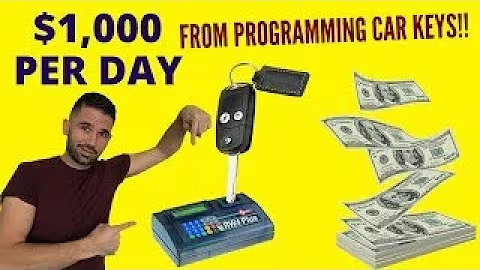Boost Sales with Buy One Get One Free on Shopify
Table of Contents
- Introduction
- Setting up a Shopify Store
- Accessing the Shopify Admin Page
- Navigating the Left Hand Menu
- Selecting the Discounts Option
- Creating a Buy One Get One Free Discount
- Generating Discount Codes
- Setting Minimum Purchase Requirements
- Selecting Specific Products
- Adding the Free Item to the Cart
- Setting the Discount Percentage
- Limiting the Number of Uses per Order
- Choosing Customer Eligibility
- Setting Maximum Discount Uses
- Allowing Combination with Other Discounts
- Setting an Expiry Date
- Saving and Applying the Discount
How to Add Buy One Get One Free on Shopify
Have you ever wondered how to create "Buy One Get One Free" discounts on your Shopify store? This popular promotion can help increase sales and attract more customers. In this step-by-step guide, we will walk you through the process of setting up a "Buy One Get One Free" discount on Shopify. By following these instructions, you'll be able to offer this enticing deal to your customers and boost your sales.
1. Introduction
Promotions and discounts play a crucial role in driving customer engagement and increasing sales. One of the most effective promotions is the "Buy One Get One Free" offer. By providing customers with an extra item at no additional cost, you create a sense of value and encourage them to make a purchase. In this article, we will show you how to add a "Buy One Get One Free" discount on your Shopify store.
2. Setting up a Shopify Store
Before we dive into creating the discount, make sure you have a Shopify store set up. If you are new to Shopify, you can easily create an account and set up your store by following the instructions on their website. Once your store is up and running, you can proceed to the next steps.
3. Accessing the Shopify Admin Page
To get started, log in to your Shopify account and access the Shopify Admin page. This is where you have complete control over your store and can manage various aspects, including discounts.
4. Navigating the Left Hand Menu
On the Shopify Admin page, you will find a left-hand menu with several options. Look for the "Discounts" option and click on it. This will take you to the discounts management section.
5. Selecting the Discounts Option
Once you are on the discounts management page, click on the "Create discount" button. This will initiate the process of creating a new discount for your store.
6. Creating a Buy One Get One Free Discount
In the discount creation window, you will see the option "Buy X and Get Y". This is where you will set up the "Buy One Get One Free" offer. Click on this option to proceed.
7. Generating Discount Codes
At this point, you have two options. You can either generate a discount code automatically by clicking on the "Generate discount code" button, or you can manually enter a discount code of your choice. Choose the option that suits your preferences.
8. Setting Minimum Purchase Requirements
To qualify for the "Buy One Get One Free" offer, customers often need to make a specific minimum purchase. Set this requirement in the "Customer buys minimum quantity of item" section. For example, if you want customers to buy two items before they can avail the offer, enter the required quantity.
9. Selecting Specific Products
Next, select the specific product or products that are eligible for the "Buy One Get One Free" discount. Click on the "Browse" button and choose the product from your inventory. You can add multiple products to this list by repeating the process.
10. Adding the Free Item to the Cart
Now, it's time to add the free item to the customer's cart. In the "Customer must add the quantity of items specified below to their cart" section, enter the quantity of the free item. Use the "Browse" button to select the product that customers will receive for free.
11. Setting the Discount Percentage
In some cases, you may want to offer a discount on the second item instead of giving it for free. To do this, set a percentage discount in the "Percentage" field. For a traditional "Buy One Get One Free" offer, you can leave this field empty or enter "Free" to indicate that the second item is free.
12. Limiting the Number of Uses per Order
You might want to limit the number of times customers can use the "Buy One Get One Free" discount in a single order. To do this, set the maximum number of uses per order in the corresponding section. This ensures fairness and helps prevent abuse of the discount.
13. Choosing Customer Eligibility
Decide whether the "Buy One Get One Free" offer should be available to all customers or only specific ones. Shopify provides options for customer eligibility, allowing you to tailor the discount to your target audience.
14. Setting Maximum Discount Uses
If you want to limit the overall usage of the "Buy One Get One Free" discount, you can set a maximum number of times it can be used. This ensures that the offer doesn't become overused or devalue your products.
15. Allowing Combination with Other Discounts
Consider whether you want customers to be able to combine the "Buy One Get One Free" discount with other discounts you offer. This can be useful if you have additional promotions running on your store, such as a shipping discount.
16. Setting an Expiry Date
In some cases, you may want the "Buy One Get One Free" discount to be available only for a limited time. You can set an expiry date for the discount by clicking on the "Set end date" option. Specify the desired end date, ensuring that customers are aware of the time frame.
17. Saving and Applying the Discount
Once you have configured all the settings for your "Buy One Get One Free" discount, scroll down to the bottom of the page and click on the "Save discount" button. The discount is now created and active on your Shopify store. Customers who meet the requirements will be able to take advantage of the offer when making a purchase.
Congratulations! You have successfully created a "Buy One Get One Free" discount on your Shopify store. This promotion is an effective way to drive sales, attract customers, and encourage repeat purchases. By offering a valuable deal, you can stand out from the competition and build customer loyalty.
Remember to regularly review and optimize your promotions to ensure they align with your business goals. Experiment with different discounts, track their performance, and make adjustments accordingly. With Shopify's powerful discount management features, you have the tools to create compelling offers that drive results.
Thank you for reading this guide on how to add a "Buy One Get One Free" discount on Shopify. If you found this article helpful, please like and subscribe for more informative content. Start boosting your sales today with enticing promotions on your Shopify store!
Highlights
- Learn how to create a "Buy One Get One Free" discount on Shopify
- Increase sales and attract customers with enticing promotions
- Step-by-step guide to setting up the discount
- Generate discount codes automatically or manually
- Set minimum purchase requirements and select specific products
- Add the free item to the customer's cart
- Choose between a percentage discount or a free item
- Limit the number of uses per order and select customer eligibility
- Allow or prohibit combination with other discounts
- Set an expiry date for the discount
- Save and apply the discount to your Shopify store
FAQ
Q: Is it possible to apply the "Buy One Get One Free" discount to specific products only?
A: Yes, you can select the specific products that are eligible for the discount. This allows you to tailor the promotion to certain items in your inventory.
Q: Can customers combine the "Buy One Get One Free" discount with other discounts?
A: It depends on your preference. Shopify provides the option to allow or prohibit the combination of discounts. Consider your overall pricing strategy and other promotions running on your store.
Q: How can I limit the number of times a customer can use the "Buy One Get One Free" discount?
A: You can set a maximum number of uses per order to prevent abuse of the discount. This ensures fairness and helps control the impact on your business.
Q: Can I set an expiry date for the "Buy One Get One Free" discount?
A: Yes, you can specify an end date for the discount. This allows you to create a sense of urgency and motivate customers to take advantage of the offer within a certain timeframe.
Q: Are there any other promotions I can create on Shopify?
A: Yes, Shopify offers a wide range of discount options, such as percentage discounts, free shipping, bundle deals, and more. Explore the various promotions available to find the best fit for your business.