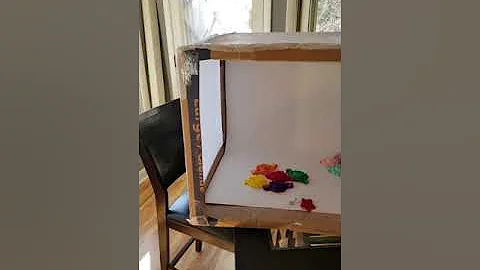Boost Sales with a Date Picker for Your Shopify Cart
Table of Contents:
- Introduction
- Why Add a Date Picker to Your Cart Page?
- The Benefits of Using a Date Picker
- Step-by-Step Guide: Adding a Date Picker to Your Cart Page
4.1. Creating a Backup Version of Your Theme
4.2. Adding jQuery Tags to Your Theme
4.3. Creating a Snippet for the Date Picker
4.4. Updating the Cart Template
4.5. Commenting Your Code for Future Developers
4.6. Customizing the Text in the Date Picker
4.7. Testing and Previewing the Changes
4.8. Making the Changes Live
- Conclusion
Adding a Date Picker to Your Shopify Cart Page for Increased Convenience
In today's fast-paced world, customers value convenience and efficiency when shopping online. One way to enhance the user experience and make the purchasing process more streamlined is by adding a date picker to your Shopify cart page. This simple yet effective feature allows customers to select a specific delivery or pickup date for their orders. By giving customers the option to choose a date that works best for them, you can boost customer satisfaction and potentially increase sales. In this article, we will guide you through the process of adding a date picker to your Shopify cart page, step by step.
Why Add a Date Picker to Your Cart Page?
The addition of a date picker to your Shopify cart page offers several benefits for both your customers and your business. Sometimes, customers have specific delivery requirements or prefer to pick up their orders on a specific date. By providing a date picker, you allow customers to have greater control over their shopping experience, making it more convenient for them to receive their orders. This feature can also reduce customer inquiries regarding delivery dates and increase customer satisfaction, leading to repeat business and positive reviews for your store. Moreover, the date picker enables you to better manage your order fulfillment process, ensuring that you meet customer expectations and deliver orders on time.
The Benefits of Using a Date Picker
- Increased customer satisfaction: By allowing customers to choose a delivery or pickup date, you provide them with greater convenience and flexibility.
- Streamlined order fulfillment: With the date picker feature, you have a clear understanding of when customers want their orders, enabling you to plan and fulfill orders more efficiently.
- Reduced customer inquiries: By providing a date picker option, you minimize customer inquiries about delivery dates, saving time for both you and your customers.
- Improved customer experience: The date picker feature enhances the overall shopping experience, making it easier and more enjoyable for customers to complete their purchases.
- Potential increase in sales: By offering a convenient and personalized shopping experience, you may see an increase in sales and customer loyalty.
Step-by-Step Guide: Adding a Date Picker to Your Cart Page
- Creating a Backup Version of Your Theme
Before making any changes to your Shopify theme code, it is essential to create a backup version to ensure that you can revert to the previous version if needed. This step eliminates the risk of losing any important data or customization.
- Adding jQuery Tags to Your Theme
To use the date picker functionality, you need to add jQuery tags to your theme. This is a relatively simple process that involves locating the closing tag in your theme's code and inserting the jQuery code snippet beforehand.
- Creating a Snippet for the Date Picker
Next, you will create a snippet specifically for the date picker code. This snippet will contain all the necessary code to display the date picker on your cart page. By creating a separate snippet, you can easily modify or update the date picker functionality without affecting other parts of your theme's code.
- Updating the Cart Template
In the cart template section of your theme code, you will insert the newly created date picker snippet. This step ensures that the date picker appears in the desired location on the cart page, allowing customers to select their preferred delivery or pickup date.
- Commenting Your Code for Future Developers
To ensure clarity and ease of understanding for future developers who may work on your code, it is essential to add clear comments to the snippets and sections you modified. This helps future developers navigate and make changes to the code more efficiently.
- Customizing the Text in the Date Picker
By default, the date picker may contain generic or unsuitable text. To provide a more personalized customer experience, you can customize the text in the date picker to reflect your brand's voice and align with your specific delivery or pickup options.
- Testing and Previewing the Changes
Before making the changes live, it is crucial to thoroughly test and preview the date picker functionality to ensure that it is working correctly and displaying as intended. This step allows you to identify any issues or discrepancies and make necessary adjustments before implementing the changes on your live site.
- Making the Changes Live
Once you are satisfied with the changes and have successfully tested the date picker functionality, you can make the changes live. This involves publishing the updated version of your theme, which will now include the date picker feature that customers can utilize during checkout.
Conclusion
The addition of a date picker to your Shopify cart page can significantly enhance the user experience for your customers, providing them with greater convenience and flexibility when it comes to choosing delivery or pickup dates. By following the step-by-step guide outlined in this article, you can seamlessly integrate a date picker into your Shopify store, improving customer satisfaction, streamlining order fulfillment, and potentially increasing sales. With today's online shoppers seeking convenience and personalized experiences, the implementation of a date picker feature is a valuable addition to your Shopify store's functionality.