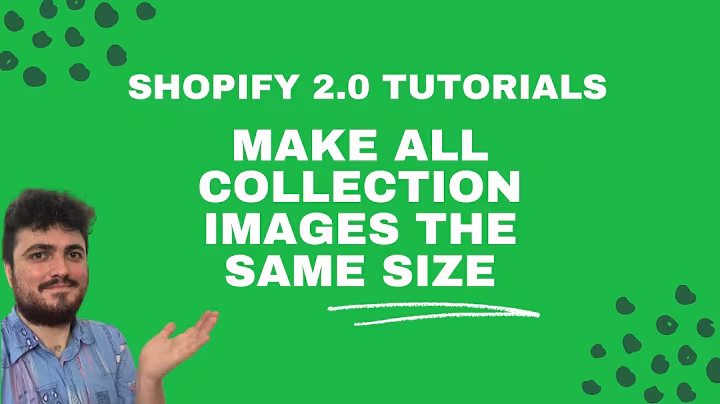Boost Engagement: Add Instagram Feed to Shopify
Table of Contents:
- Introduction
- Benefits of Adding Instagram Feed to Your Shopify Store
- Step 1: Navigate to the Shopify App Store
- Step 2: Find and Install the Instagram Feed App
- Step 3: Configure the Instagram Feed Settings
- Step 4: Generate and Add Your Instagram Access Token
- Step 5: Display the Instagram Feed on Your Store's Homepage
- Customizing the Instagram Feed Section
- Tips for Using Instagram Feed on Your Shopify Store
- Conclusion
Introduction
Adding an Instagram feed to your Shopify store can be a game-changer in showcasing your brand and products. By integrating your Instagram account into your homepage, you can build trust with your customers and boost engagement. In this tutorial, we will guide you through the step-by-step process of adding your Instagram feed to your Shopify store. Let's get started!
Benefits of Adding Instagram Feed to Your Shopify Store
Integrating your Instagram feed into your Shopify store offers several advantages. Firstly, it allows you to showcase your latest products, trends, and brand personality to potential customers. Secondly, it helps build trust as customers can see real-life photos and reviews from your Instagram account. Lastly, it enhances the visual appeal of your store, making it more engaging and enticing for visitors.
Step 1: Navigate to the Shopify App Store
The first step to adding an Instagram feed to your Shopify store is to visit the Shopify App Store. Here, you can find various apps that offer Instagram feed integration. Search for an app that suits your needs and has positive reviews. One such reliable app is the "Instagram Feed" app, which we will be using for this tutorial.
Step 2: Find and Install the Instagram Feed App
Once you find the "Instagram Feed" app in the Shopify App Store, click on it to access more details. Make sure to review the app's features and ratings to ensure its reliability and compatibility. If you are satisfied with the app, click on the "Add app" button to install it on your Shopify store.
Step 3: Configure the Instagram Feed Settings
After installing the "Instagram Feed" app, you will be redirected to its configuration page. Here, you can customize various settings to personalize your Instagram feed section. You can add a feed title, adjust the spacing between posts, choose how the posts open, and define the number of rows and columns.
Step 4: Generate and Add Your Instagram Access Token
To connect your Instagram account to the app, you need to generate an Instagram access token. The app will guide you through the process and provide the necessary information. Once you have the access token, paste it into the designated field in the app's settings. This will enable the app to fetch your Instagram feed and display it on your store's homepage.
Step 5: Display the Instagram Feed on Your Store's Homepage
To include the Instagram feed on your store's homepage, you need to access the Shopify theme customizer. From the Shopify dashboard, navigate to "Online Store" and then "Themes." Choose the theme you want to edit and click on the "Customize" button. In the customization menu, look for the section where you want to add the Instagram feed. Click on the "Add section" button and select "Custom content." Delete the existing content and paste the HTML code provided by the Instagram Feed app. Adjust the container width to your liking and save the changes.
Customizing the Instagram Feed Section
Once you have added the Instagram feed section, you can customize its appearance to align with your store's branding. In the theme customizer, locate the Instagram feed section and modify the heading title, font, color, or any other styling options based on your preferences. Make sure the design harmonizes with the overall look and feel of your store.
Tips for Using Instagram Feed on Your Shopify Store
- Regularly update your Instagram feed with high-quality and relevant content to keep your store fresh and engaging.
- Use clear and concise captions for your Instagram posts to provide context and encourage interaction.
- Consider incorporating user-generated content from customers to showcase the real-life experiences and positive reviews of your products.
- Experiment with different layouts and styles to find the one that best suits your store's aesthetic and target audience.
Conclusion
Adding an Instagram feed to your Shopify store can significantly enhance its visual appeal and increase customer engagement. By following the steps outlined in this tutorial and customizing the settings according to your preferences, you can seamlessly integrate your Instagram account into your store's homepage. Embrace the power of visual storytelling and create an immersive shopping experience for your customers. Now it's time to bring your Instagram feed to life on your Shopify store and watch your brand flourish.
Highlights:
- Showcase your Instagram feed on your Shopify store's homepage
- Build trust and engage customers through visual content
- Customize the Instagram feed section to match your store's branding
- Regularly update your feed to keep your store fresh and relevant
FAQ:
Q: Why is adding an Instagram feed to my Shopify store beneficial?
A: Adding an Instagram feed allows you to visually showcase your products, build trust through real-life reviews, and enhance the overall appeal of your store.
Q: Can I customize the appearance of the Instagram feed on my store?
A: Yes, you can customize the heading title, font, color, and other styling options to align with your store's branding and aesthetic.
Q: How often should I update my Instagram feed on my Shopify store?
A: It is recommended to regularly update your feed with high-quality and relevant content to keep your store fresh and engaging for your customers.
Q: Can I incorporate user-generated content into my Instagram feed?
A: Yes, by featuring user-generated content from your customers, you can showcase their real-life experiences and positive reviews, further boosting trust and engagement.