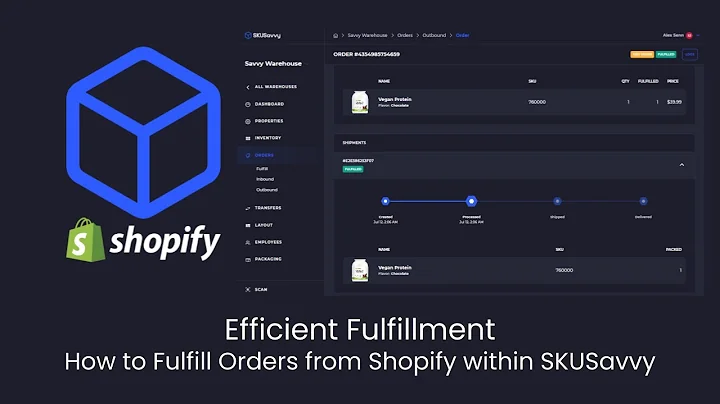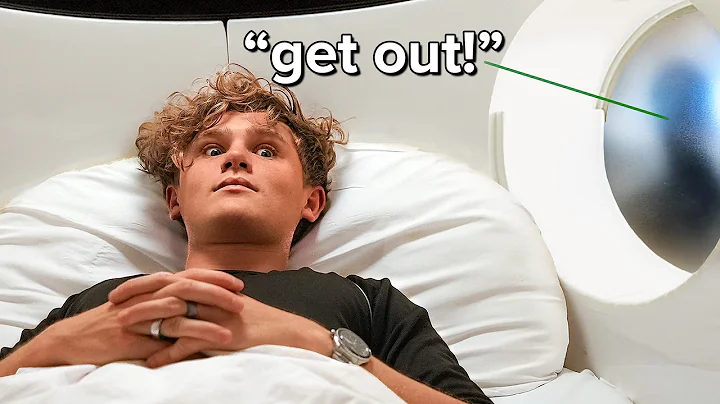Boost Conversions with Timers for Product Upsell
Table of Contents
- Introduction
- The Need for Timers and Urgency in Product Upsell
- Steps to Add Timers to Product Upsell in Reconvert
- Creating a New Template
- Adding Product Upsell to Thank You Page
- Configuring Timer Settings
- Choosing Timer Style
- Customizing Timer Design
- Setting Timer Position
- Adjusting Timer Text
- Defining Timer Actions
- Conclusion
Introduction
In this article, we will explore the latest feature released by Reconvert related to product upsell - timers. Timers and urgency are powerful tools that can significantly boost conversions and maximize the potential of upselling. We will walk you through the steps of adding timers to your product upsell in Reconvert, providing you with all the necessary customization options to protect your brand and optimize your sales.
The Need for Timers and Urgency in Product Upsell
Timers and urgency play a crucial role in creating a sense of scarcity and encouraging customers to take immediate action. By setting a countdown timer for your upsell offers, you can create a sense of urgency, making customers more likely to make a purchase before the timer runs out. This can lead to higher conversion rates and increased revenue for your store.
Steps to Add Timers to Product Upsell in Reconvert
Step 1: Creating a New Template
To add a timer to your product upsell, you need to start by creating a new template in Reconvert. This will allow you to customize the layout and design of your upsell offer.
Step 2: Adding Product Upsell to Thank You Page
Once you are in the page builder, you can add the product upsell widget to the right side of the thank you page. This is where the upsell offer will be displayed to your customers after they complete a purchase.
Step 3: Configuring Timer Settings
All the settings related to the product upsell, including the timer, can be found on the left side of the page. Scroll down to the button settings, where you will see the timer settings. Here, you can enable or disable the timer and customize its title.
Step 4: Choosing Timer Style
Reconvert offers four different timer styles for you to choose from. Each style has its own unique design and visual elements. You can select the style that best suits your brand and marketing strategy.
Step 5: Customizing Timer Design
For each timer style, you have full control over the design of each element. You can customize the colors, fonts, and sizes to match your store's branding and aesthetics.
Step 6: Setting Timer Position
Decide where you want the timer to be placed within the upsell offer. You have the option to position it above the product title, below the title, below the image, above the button, or below the button.
Step 7: Adjusting Timer Text
You can customize the text that appears with the timer, such as the labels for hours, days, minutes, and seconds. You can also choose whether to display the text above, left, right, or below the timer itself.
Step 8: Defining Timer Actions
Choose what should happen when the timer runs out. You can either leave the offer as it is, remove the discount, hide the widget, or gray out the widget. Each option has its own impact on the customer's experience and the visibility of the offer.
Conclusion
Adding timers to your product upsell in Reconvert is a powerful way to create urgency and boost your conversions. By following our step-by-step guide, you can easily customize and configure the timers to suit your brand and marketing goals. Take full control over your upsells and maximize your sales with the new timer feature in Reconvert.
Highlights
- Introducing timers for product upsell in Reconvert
- Creating a sense of urgency to boost conversions
- Step-by-step guide to add timers to your upsell offers
- Customization options to match your brand and marketing strategy
- Maximizing sales and revenue through timed upsell offers
FAQ
Q: Can I customize the design and layout of the timer?
A: Yes, Reconvert provides you with full control over the design and layout of the timer. You can choose from different styles and customize the colors, fonts, and sizes.
Q: Can I set different timer durations for different upsell offers?
A: Yes, you can adjust the timer duration for each upsell offer individually. This allows you to create a sense of urgency based on the specific offer.
Q: What happens when the timer runs out?
A: You have several options to choose from. You can leave the offer as it is, remove the discount, hide the widget, or gray out the widget.
Q: Can I display the timer multiple times for the same customer?
A: Yes, you can choose to display the timer on every impression, once per customer, or once per order. This gives you flexibility in determining the frequency of the timer display.