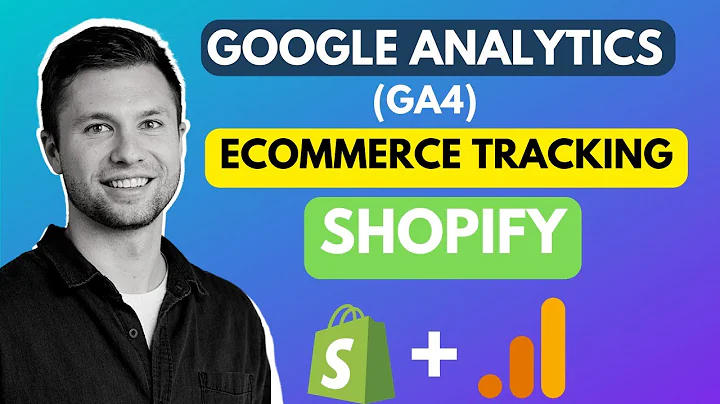Boost Conversions with Shopify's One-Page Checkout!
Table of Contents
- Introduction
- Why conversion rate optimization is important for online stores
- The benefits of using the Shopify one-page checkout
- How to duplicate your live theme in Shopify
- Accessing the theme editor and code editor in Shopify
- Finding the cart drawer snippet in the theme code
- Locating the main cart items on the cart page
- Modifying the form tag to enable the one-page checkout
- Saving and testing the changes on your Shopify store
- Additional resources and courses for optimizing your online store
How to Get the New Shopify One-Page Checkout
If you want to boost your store's sales and conversions, one important aspect to consider is conversion rate optimization. And when it comes to e-commerce platforms, Shopify is a popular choice for many store owners. In this article, we will explore how to get the new Shopify one-page checkout, a feature that can streamline the checkout process and potentially improve your conversion rates.
1. Introduction
First, let's briefly introduce the concept of conversion rate optimization and why it is essential for online stores. Conversion rate optimization focuses on improving the percentage of website visitors who take a desired action, such as making a purchase or filling out a form. By optimizing the user experience and eliminating any barriers in the conversion funnel, businesses can increase their chances of turning visitors into customers.
2. Why Conversion Rate Optimization is Important for Online Stores
Conversion rate optimization is crucial for online stores because it directly impacts their bottom line. By improving the conversion rate, businesses can generate more revenue from their existing website traffic without the need for additional marketing spend. It allows store owners to maximize the value they get out of their visitors and increase the return on investment for their marketing efforts.
However, optimizing the conversion rate involves various factors, including website design, user experience, and checkout process. It's here that the Shopify one-page checkout comes into play, offering a simple and streamlined solution for your customers.
3. The Benefits of Using the Shopify One-Page Checkout
The Shopify one-page checkout has several benefits that can contribute to a better user experience and potentially increase your conversion rates. Here are some advantages of implementing the one-page checkout on your Shopify store:
3.1. Simplified Checkout Process
The one-page checkout condenses the entire checkout process into a single page, where customers can enter their billing and shipping information, choose payment methods, and complete their purchase without unnecessary distractions or page reloads. This simplicity can help reduce cart abandonment rates and provide a smoother checkout experience for your customers.
3.2. Mobile-Friendly Design
With an increasing number of customers shopping on mobile devices, having a mobile-friendly checkout process is crucial. The Shopify one-page checkout is designed to be responsive and optimized for mobile devices, ensuring a seamless experience for your mobile shoppers.
3.3. Improved Conversion Rates
A frictionless checkout process can directly impact your conversion rates. By reducing the number of steps and minimizing user effort, the one-page checkout can help increase the likelihood of customers completing their purchases. This can lead to higher conversion rates and ultimately drive more revenue for your business.
4. How to Duplicate Your Live Theme in Shopify
Before making any changes to your theme, it is crucial to create a backup to avoid any potential issues or loss of data. Duplicating your live theme in Shopify allows you to work on a copy while ensuring that your store remains intact. To duplicate your live theme, follow these steps:
- Open your Shopify admin and navigate to the "Online Store" section.
- Click on "Themes" and find your current live theme.
- Click on the ellipsis (three dots) and select "Duplicate."
- A new theme will be created with a "Copy of" prefix. You can rename it to something more descriptive, such as "Backup Theme" or "Testing Theme."
By duplicating your live theme, you have a safe environment to make changes and experiment without affecting the live version of your store.
5. Accessing the Theme Editor and Code Editor in Shopify
To make modifications to your Shopify theme, you need to access the theme editor and code editor. Here's how to do it:
- Go to the "Online Store" section in your Shopify admin.
- Click on "Themes" and locate the theme you want to edit.
- Click on "Customize" to access the theme editor, where you can modify various design elements.
- If you need to make code-level changes, click on the ellipsis (three dots) and select "Edit code." This will take you to the code editor, where you can modify the underlying HTML, CSS, and JavaScript of your theme.
Using the theme editor and code editor, you can make both visual and technical changes to your Shopify theme.
6. Finding the Cart Drawer Snippet in the Theme Code
In order to enable the one-page checkout, you need to locate the cart drawer snippet in your Shopify theme code. The cart drawer is a component that allows customers to view and interact with their shopping cart without leaving the current page. Here's how to find the cart drawer snippet:
- Access the code editor for your theme following the steps mentioned earlier.
- In the code editor, use the search bar to search for the term "cart."
- Look for a file or snippet named "cart-drawer" or similar. The specific location may vary depending on your theme.
- Once you find the cart drawer snippet, you can make modifications to enable or enhance its functionality.
The cart drawer snippet is where you can make changes to the visual and interactive aspects of the shopping cart on your Shopify store.
7. Locating the Main Cart Items on the Cart Page
Apart from the cart drawer, you also need to find and modify the main cart items section on the dedicated cart page. This is where customers see a summary of the products they have added to their cart and proceed to the checkout process. To locate the main cart items:
- Still in the code editor, search for the term "main cart items" or similar.
- Look for a file or snippet that handles the display and functionality of the cart items.
- Once you find the relevant code, you can make necessary changes to align it with the one-page checkout feature.
The main cart items section is where you can customize the appearance and user experience of the cart page in your Shopify store.
8. Modifying the Form Tag to Enable the One-Page Checkout
To activate the one-page checkout, you need to modify the form tag within the code. Here's how to proceed:
- Locate the form tag within the cart drawer snippet and the main cart items section.
- Replace the existing "action" attribute of the form tag with the following text:
action="/checkout?force_checkout=1".
- Save the changes and ensure that there are no syntax errors or typos in the modified code.
By replacing the action attribute, you are instructing Shopify to redirect customers to the one-page checkout during the checkout process.
9. Saving and Testing the Changes on Your Shopify Store
After making the necessary modifications, it's important to save your changes and test the one-page checkout on your Shopify store. Here's what you should do:
- Save the changes in the code editor by clicking on the "Save" or "Apply" button.
- If you made changes in the theme editor as well, make sure to save those changes too.
- Open your store in a new browser tab or an incognito window to test the checkout process.
- Add a product to the cart and proceed to the checkout page.
- Verify that the checkout process is now a one-page checkout, with all necessary fields and steps displayed on a single page.
By thoroughly testing the modified checkout process, you can ensure that it functions correctly and provides the expected user experience.
10. Additional Resources and Courses for Optimizing Your Online Store
If you're interested in further optimizing your Shopify store and increasing your conversion rates, there are additional resources and courses available. Here are a few recommendations:
- Store Optimization Course: A comprehensive course covering various aspects of store optimization, including product pages, cart optimization, and checkout flow.
- E-commerce Discord Server: Join a community of e-commerce enthusiasts and experts to discuss optimization strategies, ask questions, and get support.
- Optimized Shopify Theme: Consider using a custom optimized Shopify theme that comes with built-in features and optimizations, giving you an edge over competitors.
These additional resources can provide valuable insights and guidance for improving your online store's performance and conversion rates.
Highlights
- Conversion rate optimization is crucial for online stores, and the Shopify one-page checkout can help improve conversion rates.
- Duplicating your live theme in Shopify ensures a backup in case of any issues during the modification process.
- Accessing the theme editor and code editor allows you to make both visual and technical changes to your Shopify theme.
- The cart drawer snippet and main cart items section are essential parts to modify in order to enable the one-page checkout.
- Modifying the form tag within the code is the key step to activate the one-page checkout feature.
- Save your changes and thoroughly test the one-page checkout to ensure it functions correctly on your Shopify store.
- Consider additional resources and courses to further optimize your online store and boost conversion rates.
FAQ
Q: Can I enable the one-page checkout on any Shopify theme?
A: In most cases, yes. The steps provided in this article should work for the majority of Shopify themes. However, keep in mind that theme customization and structure may vary, so some adjustments might be necessary.
Q: Will enabling the one-page checkout guarantee higher conversion rates?
A: While the one-page checkout can improve the user experience and potentially increase conversion rates, it is not a guarantee. Other factors, such as website design, product offering, and marketing strategies, also contribute to overall conversion rates.
Q: Is it possible to revert back to the original checkout setup if needed?
A: Yes, if you decide to revert back to the original checkout setup, simply remove or undo the modifications made to the form tag in the theme code. This will restore the default behavior of your Shopify store's checkout.
Q: Are there any apps or plugins available for one-page checkout on Shopify?
A: Yes, there are third-party apps and plugins that offer one-page checkout functionality for Shopify. However, the steps outlined in this article allow you to enable the one-page checkout without relying on additional apps or plugins.