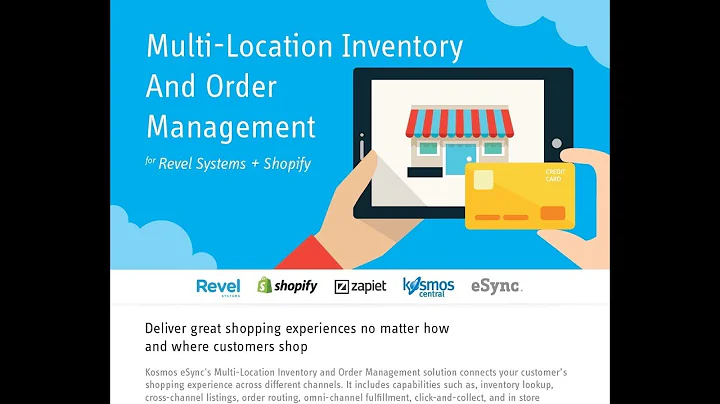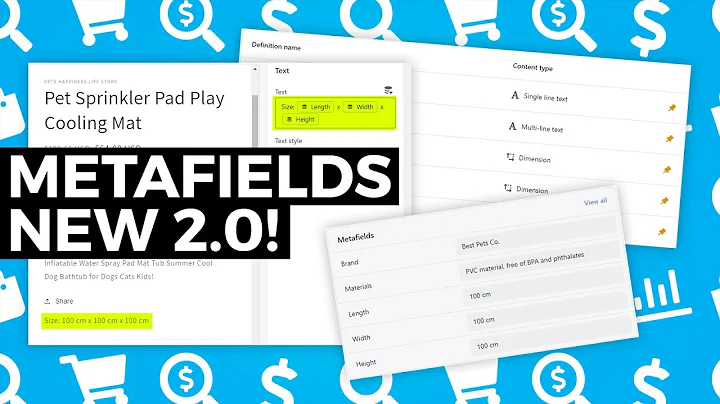Boost Conversions with a Shopify Landing Page
Table of Contents
- Introduction
- Creating a Landing Page on Shopify
- Installing the Shopify App
- Customizing the Store
- Choosing a Template
- Building the Landing Page
- Optimizing the Landing Page
- Adding Images and Headers
- Editing Text and Fonts
- Adjusting Layout and Design
- Adding Product Sections
- Publishing and Promoting the Landing Page
- Saving and Publishing the Page
- Setting the Page as the Homepage
- Sharing the Page on Social Media
- Monitoring and Analyzing Performance
- Conclusion
How to Create a Landing Page on Your Shopify Store
If you have a Shopify store and want to generate more conversions and customers, creating a compelling landing page is essential. A landing page serves as a dedicated page for visitors to your website, designed specifically to encourage them to take a specific action, such as making a purchase or subscribing to a newsletter. In this article, we will guide you through the step-by-step process of creating a landing page on your Shopify store using a free Shopify app called Zero Page Builder.
1. Introduction
Before we dive into the details of creating a landing page, let's understand why they are important. A landing page is an effective way to convert website visitors into customers by providing a focused and persuasive message. Whether you are selling products or promoting a subscription service, a well-designed landing page can significantly increase your conversion rate. In this tutorial, we will show you how to create an appealing and effective landing page on your Shopify store using the Zero Page Builder app.
2. Creating a Landing Page on Shopify
2.1 Installing the Shopify App
To get started, the first step is to install the Zero Page Builder app from the Shopify App Store. Simply go to your Shopify dashboard and navigate to the "Online Store" section. Click on "Customize your store" and then search for "Zero Page Builder" in the app store. Choose the app with the highest ratings and click on "Add app". Zero Page Builder offers a free plan, as well as a 10-day free trial for their premium plans.
2.2 Customizing the Store
Once you have installed the app, you can customize your store to create a landing page. This includes selecting a template and modifying the layout and design elements. The Zero Page Builder app provides various templates to choose from, allowing you to find one that suits your brand and goals. It's important to have a clear idea of how you want your landing page to look before starting the customization process.
2.3 Choosing a Template
While the app offers pre-made templates, it's recommended to use them as inspiration rather than directly copying them. Look for landing pages within your niche or outside of it to get ideas for the layout, design, and content. Once you have chosen a template or decided to create one from scratch, you can start building your landing page.
2.4 Building the Landing Page
The Zero Page Builder app provides an intuitive drag-and-drop editor that makes building your landing page straightforward. Start by adding a header image that represents your brand or product. Then, you can add sections such as text, images, videos, and buttons to create a compelling message. Customize the appearance of each element by adjusting the size, font, color, and alignment.
3. Optimizing the Landing Page
3.1 Adding Images and Headers
To make your landing page visually appealing and engaging, add high-quality images that are relevant to your product or service. Use headers and subheadings to break up the content and make it easier to read. Experiment with different fonts and formatting options to make the headers stand out.
3.2 Editing Text and Fonts
The content of your landing page is crucial in conveying your message and persuading visitors to take action. Make sure the text is concise, persuasive, and easy to read. Use bullet points and short paragraphs to highlight key information. Experiment with different fonts and font sizes to find the right balance between readability and aesthetics.
3.3 Adjusting Layout and Design
The layout and design of your landing page should be visually appealing and easy to navigate. Ensure that the elements are properly aligned, with enough white space to avoid clutter. Consider the spacing between different sections to create a seamless flow. Test your landing page on different devices to ensure it is responsive and looks great on both desktop and mobile devices.
3.4 Adding Product Sections
If you are selling products, it's essential to showcase them on your landing page. The Zero Page Builder app allows you to add product sections where you can display images, prices, and descriptions of your products. Customize the appearance of the product sections to match your brand and ensure they are visually appealing and easy to navigate.
4. Publishing and Promoting the Landing Page
4.1 Saving and Publishing the Page
Once you are satisfied with your landing page, save your progress and publish the page. The Zero Page Builder app provides the option to save and publish your changes. Once published, the landing page will be live on your Shopify store.
4.2 Setting the Page as the Homepage
To maximize the visibility of your landing page, set it as the homepage of your Shopify store. This will ensure that visitors directly land on your compelling landing page when they access your website. The Zero Page Builder app provides an easy way to set your landing page as the homepage.
4.3 Sharing the Page on Social Media
Promote your landing page on social media platforms to drive traffic and increase conversions. Share the link to your landing page on your social media channels and encourage your followers to visit and take action. Use eye-catching images, persuasive captions, and relevant hashtags to attract attention and drive engagement.
4.4 Monitoring and Analyzing Performance
To gauge the effectiveness of your landing page, monitor its performance using Shopify analytics tools or other third-party analytics platforms. Track metrics such as conversion rate, bounce rate, and click-through rate to identify areas for improvement and optimize your landing page accordingly.
5. Conclusion
Creating a landing page on your Shopify store is a powerful way to increase conversions and drive results. By following the step-by-step process outlined in this article and utilizing the Zero Page Builder app, you can create a compelling and effective landing page that engages visitors and encourages them to take action. Remember to continually monitor and optimize your landing page to maximize its performance and drive success for your online business.
Highlights
- A landing page is a crucial tool for converting website visitors into customers.
- The Zero Page Builder app on Shopify allows easy creation of landing pages.
- Choose a visually appealing template or create a custom design.
- Customize your landing page by adding images, headers, and compelling text.
- Optimize the layout, design, and typography for a seamless user experience.
- Showcase your products or services effectively on the landing page.
- Publish your landing page and set it as the homepage of your Shopify store.
- Promote your landing page on social media to drive traffic and conversions.
- Monitor the performance of your landing page and make necessary optimizations.
FAQ
Q: Can I create a landing page on my Shopify store?
A: Yes, you can create a landing page on your Shopify store using the Zero Page Builder app.
Q: Is the Zero Page Builder app free to use?
A: The Zero Page Builder app offers a free plan, as well as premium plans with additional features.
Q: How can I customize the design of my landing page?
A: The Zero Page Builder app provides a drag-and-drop editor to easily customize the layout, design, and content elements of your landing page.
Q: Can I set my landing page as the homepage of my Shopify store?
A: Yes, you can set your landing page as the homepage of your Shopify store to maximize its visibility and impact.
Q: How can I promote my landing page on social media?
A: Share the link to your landing page on your social media channels and encourage your followers to visit and take action.
Q: How can I monitor the performance of my landing page?
A: Use Shopify analytics tools or other third-party analytics platforms to track key metrics, such as conversion rate, bounce rate, and click-through rate.