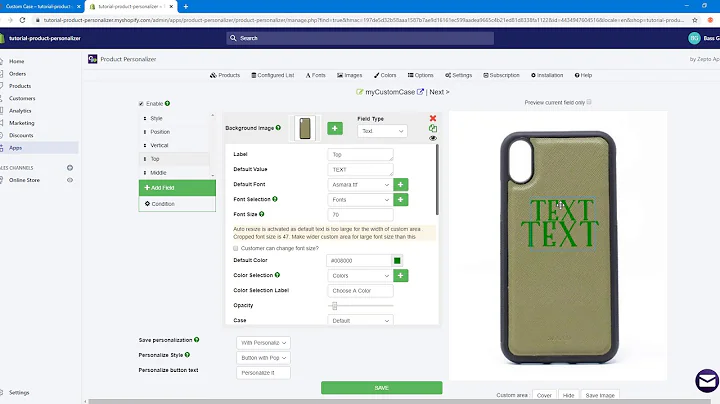Beginner's Guide to Launching Google Shopping Campaigns
Table of Contents
- Introduction
- Setting up the Google Ads Account
- Creating a Product Catalog and Connecting to Merchant Center
- Setting up Google Shopping Account for Shopify
- Uploading Products and Setting up Product Feeds
- Connecting Google Analytics 4 and Tracking
- Launching Your First Google Shopping Campaign
- Selecting the Sales Objective
- Choosing the Shopping Campaign Type
- Setting Up a Standard Shopping Campaign
- Naming the Campaign and Adding Filters
- Bidding and Budgeting Strategies
- Targeting and Location Settings
- Ad Group Creation
- Monitoring and Optimizing Your Campaign
- Reviewing Campaign Performance
- Making Data-Driven Decisions
- Adding Negative Keywords
- Utilizing Audiences and Targeting Options
- Conclusion
How to Launch Your First Google Shopping Campaign
Are you interested in launching your first Google Shopping campaign? In this article, we will guide you through the step-by-step process of setting up and launching a successful Google Shopping campaign. By following our best practices and tips, you can optimize your campaign and achieve the best possible results.
1. Introduction
Before we delve into the details, let's provide a brief introduction to Google Shopping campaigns. Google Shopping is a platform that allows businesses to showcase their products directly within the search results. By having your products listed on Google Shopping, you can increase visibility and drive more traffic to your website or e-commerce store.
2. Setting up the Google Ads Account
The first step in launching a Google Shopping campaign is to set up a Google Ads account. If you already have an account, you can skip this step. Otherwise, you can easily create a new account by following the instructions on the Google Ads website.
3. Creating a Product Catalog and Connecting to Merchant Center
To run Google Shopping campaigns, you need to have a product catalog and connect it to the Google Merchant Center. The product catalog contains information about your products, such as their titles, descriptions, prices, and images. The Merchant Center is where you manage and upload your product catalog.
3.1 Setting up Google Shopping Account for Shopify
If you have a Shopify store, you can set up a Google Shopping account using the Google plug-in and integration available. This allows you to streamline the process of connecting your Shopify store to the Merchant Center and uploading your product feed.
3.2 Uploading Products and Setting up Product Feeds
Once you have your product catalog ready, you can upload it to the Merchant Center. Make sure to follow the guidelines provided by Google to ensure that your product feed meets the requirements. This includes properly categorizing your products and including accurate information.
3.3 Connecting Google Analytics 4 and Tracking
To track the performance of your Google Shopping campaigns, it is essential to connect Google Analytics 4 to your website or e-commerce store. This allows you to monitor key metrics such as conversions, click-through rates, and revenue generated from your campaigns. Set up conversion events using Google Analytics 4 to optimize for sales.
4. Launching Your First Google Shopping Campaign
Now that you have your product catalog and Merchant Center set up, you are ready to launch your first Google Shopping campaign. Follow these steps to create and set up your campaign effectively.
4.1 Selecting the Sales Objective
When creating a shopping campaign, your main objective is typically to drive sales. Choose the sales objective when prompted to optimize your campaign towards generating purchases.
4.2 Choosing the Shopping Campaign Type
In Google Ads, there are multiple campaign types available. For a Google Shopping campaign, select the shopping campaign type, which focuses on advertising products and showcasing them within search results.
4.3 Setting Up a Standard Shopping Campaign
Opt for a standard shopping campaign, which allows you to have more control over product selection, bid strategies, budgets, and targeting. This flexibility enables you to optimize your campaign based on specific product ranges and customer segments.
4.4 Naming the Campaign and Adding Filters
Give your campaign a relevant name to identify its purpose. Include identifiers such as the product type or category to differentiate it from other campaigns. Additionally, you can add filters to the campaign, specifying which products to advertise based on factors like category, condition, and product type.
4.5 Bidding and Budgeting Strategies
Choose a bidding strategy that suits your campaign goals. Manual CPC is a common strategy that involves manually setting cost-per-click bids. Another option is to maximize clicks, allowing Google's algorithms to optimize bids to maximize the number of clicks received. Set a budget that aligns with your advertising goals and test different budget levels to determine the appropriate amount.
4.6 Targeting and Location Settings
Determine your target audience and select appropriate location targeting settings. You can choose to include Google search partners or focus solely on Google search. Optimize location settings based on where your products are available or where your target audience resides.
4.7 Ad Group Creation
Create ad groups within your campaign to organize and manage different product categories or product types. This structure helps streamline the management and optimization of your campaign. Name each ad group accordingly to identify the products it encompasses.
5. Monitoring and Optimizing Your Campaign
After launching your Google Shopping campaign, it is crucial to monitor its performance and make data-driven decisions to optimize its effectiveness. Here are some key areas to focus on during the monitoring and optimization process.
5.1 Reviewing Campaign Performance
Regularly review your campaign's performance using Google Ads' reporting tools. Monitor metrics such as impressions, clicks, conversions, and return on ad spend (ROAS). Identify strengths and weaknesses in your campaign to make informed decisions.
5.2 Making Data-Driven Decisions
Use the data gathered from your campaign to make data-driven decisions. Adjust bids based on the performance of individual products or product groups. Identify top-performing products and allocate more budget towards those that drive the most revenue.
5.3 Adding Negative Keywords
To refine your targeting and exclude irrelevant search terms, add negative keywords to your campaign. Negative keywords ensure that your ads are not shown for specific search queries that may be unrelated to your products.
5.4 Utilizing Audiences and Targeting Options
Experiment with audience targeting options to reach specific segments of your target audience. Consider demographics, interests, or behaviors to narrow down your audience. Tailor your ad messaging and bid strategies accordingly.
6. Conclusion
Launching your first Google Shopping campaign requires careful planning and optimization. By following the steps outlined in this article and leveraging the power of Google Ads, you can drive more traffic and sales for your products. Regularly monitor and optimize your campaign, making informed decisions based on data. With time and effort, your Google Shopping campaign can become a valuable asset for your business.