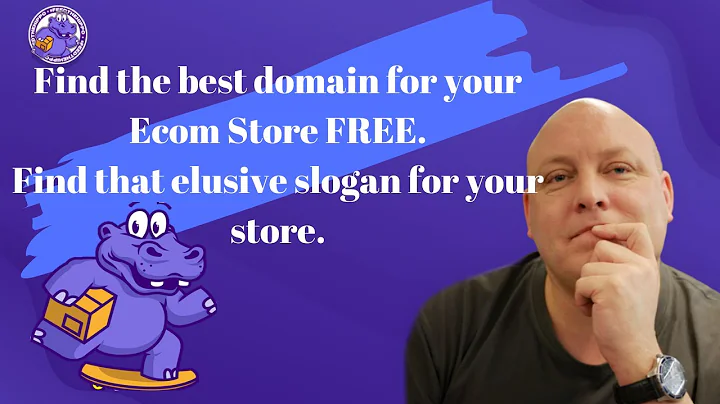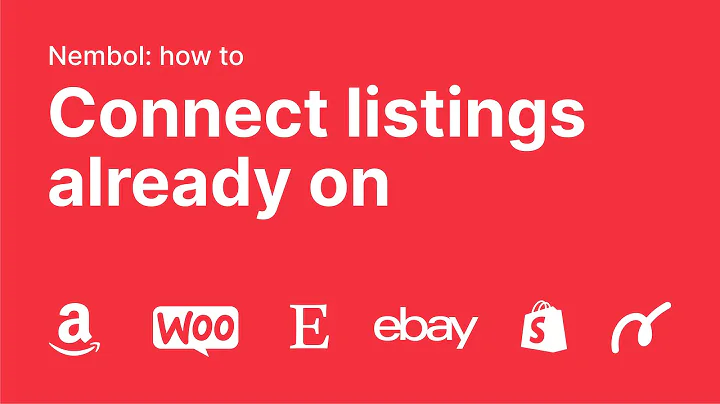Add Payoneer Payments to Shopify in 2023
Table of Contents
- Introduction
- Adding Payments with Payoneer to Your Shopify Account
- Method 1: Downloading and Choosing Payment Options from Shopify
- Step 1: Locate the Settings
- Step 2: Go to Payment
- Step 3: Select Managed
- Step 4: Activate Payoneer Checkout
- Step 5: Connect Payoneer Checkout to Shopify
- Method 2: Requesting a Payment via Payoneer
- Step 1: Go to "Get Paid" Section
- Step 2: Request a Payment
- Step 3: Select FBA Marketplace Platform
- Step 4: Choose Local Receiving Account
- Step 5: Provide Required Documentation
- Alternative Payment Methods for Shopify
- Stripe
- PayPal
- Adding Custom Manual Payment Methods
- Conclusion
Adding Payments with Payoneer to Your Shopify Account
In this article, we will discuss how to add payments with Payoneer to your Shopify account. Payoneer is a popular payment gateway that allows you to securely accept and manage payments from your customers. However, depending on your location, the option to integrate Payoneer directly in Shopify may not be available. In such cases, we will also explore an alternative solution using Payoneer's payment request feature.
Method 1: Downloading and Choosing Payment Options from Shopify
If you are lucky enough to have the Payoneer integration available in your Shopify account, you can follow these steps to easily add it as a payment method:
Step 1: Locate the Settings
From your Shopify dashboard, navigate to the Home section and locate the Settings option.
Step 2: Go to Payment
Click on Payment to access the payment settings section.
Step 3: Select Managed
Under the Payment providers tab, select Managed to view the available payment options.
Step 4: Activate Payoneer Checkout
If Payoneer is listed as a third-party payment provider, click on it and choose the Activate option to enable it as a payment method.
Step 5: Connect Payoneer Checkout to Shopify
Once you have activated Payoneer, click on Connect to initiate the integration process. You will be prompted to sign in to your Payoneer account and grant access to Shopify. Follow the instructions provided by Payoneer and Shopify to complete the setup.
Method 2: Requesting a Payment via Payoneer
If you do not have the option to directly integrate Payoneer in your Shopify account, you can still receive payments from your customers using Payoneer's payment request feature. Here's how you can do it:
Step 1: Go to "Get Paid" Section
In your Payoneer account, go to the "Get Paid" section to access the payment-related features.
Step 2: Request a Payment
Click on "Request a Payment" to initiate the payment request process.
Step 3: Select FBA Marketplace Platform
Choose the FBA Marketplace platform as the method through which you collect payments from your clients.
Step 4: Choose Local Receiving Account
Select the countries for which you would like to have a local bank account with Payoneer. This will allow you to receive payments via bank transfers or funds to your Payoneer account.
Step 5: Provide Required Documentation
To open your receiving account, you will need to provide the required documentation listed by Payoneer. Ensure that you submit all the necessary information and documents, such as the URL of your business website and relevant connections to platforms like Amazon and Shopify.
By following these steps, you can initiate the process of adding Payoneer payments to your Shopify account. The approval time may vary depending on the amount of previous transactions and the specific requirements set by Payoneer.
Alternative Payment Methods for Shopify
If neither of the above methods is suitable for your specific situation, Shopify offers various alternative payment methods that you can consider. Some popular options include:
Stripe
Stripe is a widely used payment gateway that integrates seamlessly with Shopify. It allows you to collect payments from major credit cards, including Visa, Mastercard, and American Express, as well as digital payment methods like Apple Pay. Stripe also offers competitive transaction fees and provides a simple setup process.
PayPal
PayPal is another popular payment method that you can easily add to your Shopify store. With PayPal, customers can make payments using their PayPal accounts or major credit cards. It offers a reliable and widely recognized payment solution with competitive transaction fees and strong buyer protection.
Adding Custom Manual Payment Methods
Shopify also allows you to add custom manual payment methods. This can be useful if you want to offer alternative payment options, such as bank transfers or cash on delivery. To add a custom manual payment method, follow these steps:
- From your Shopify dashboard, go to the Settings section.
- Click on Payment to access the payment settings options.
- Under the Manual payment methods tab, select Create custom payment method.
- Provide the necessary details, such as the name of the payment method and any specific instructions for customers.
- Save the settings to activate the custom payment method.
By adding custom manual payment methods, you can cater to specific customer preferences and expand your payment options beyond traditional online payment gateways.
Conclusion
Integrating Payoneer payments into your Shopify store can provide you with a convenient and secure way to manage your finances. Whether you can directly integrate Payoneer with Shopify or need to use the payment request feature, you now have the knowledge to add Payoneer as a payment method. Additionally, we explored alternative payment methods like Stripe and PayPal, as well as the option to add custom manual payment methods. By diversifying your payment options, you can enhance the shopping experience for your customers and increase your sales potential.
Highlights:
- Two methods of adding Payoneer payments to Shopify were discussed.
- Method 1: Direct integration if available in Shopify settings.
- Method 2: Payment request via Payoneer for unsupported locations.
- Alternative payment methods like Stripe and PayPal were suggested.
- Custom manual payment methods can be added to Shopify.
FAQ:
Q: Can I directly integrate Payoneer with Shopify?
A: Yes, if the option is available in your Shopify settings, you can easily integrate Payoneer as a payment method.
Q: What should I do if Payoneer integration is not available in my Shopify account?
A: You can use Payoneer's payment request feature to receive payments from your customers.
Q: Are there alternative payment methods in Shopify?
A: Yes, options like Stripe and PayPal can be easily added as payment methods in Shopify.
Q: Can I add custom manual payment methods in Shopify?
A: Yes, Shopify allows you to add custom payment methods to cater to specific customer preferences and expand your payment options.
Q: How can diversifying payment options benefit my business?
A: By offering multiple payment methods, you can accommodate a wider range of customer preferences, potentially increasing sales and customer satisfaction.