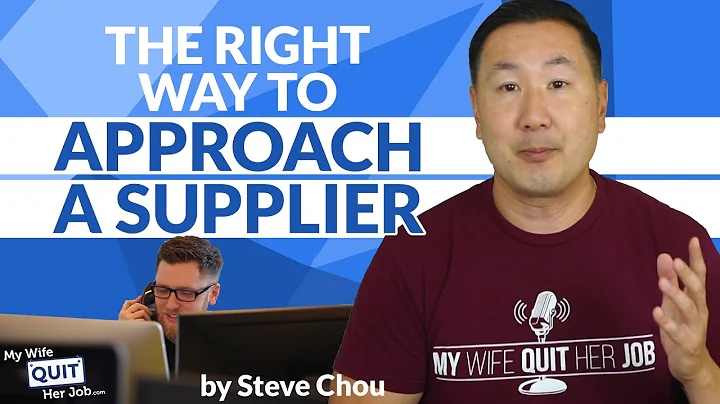Streamline Shipping: Ship Your Products to Amazon FBA with Ease
Table of Contents
- Introduction
- Asking Your Supplier the Right Questions
- Supplier's Current Address
- Shipping and Packaging Materials
- Shipping Carrier and Freight Method
- Number of Units per Case
- Shipment Packing
- Listing your Product on Amazon Seller Central
- Creating a Shipment Plan
- Choosing Inventory to Send
- Setting the Ship-From Address
- Selecting the Marketplace Destination
- Confirming SKU Details
- Providing Packing Details
- Determining Prep Category
- Calculating Total Prep and Labeling Fees
- Confirming Shipping Details
- Selecting the Shipping Carrier
- Accepting Charges for Shipping Fees
- Printing Box Labels
- Choosing the Type of Printing Paper
- Downloading and Sending Box Labels to Supplier
- Providing Supplier with Ship-To Address and SKU Labels
- Conclusion
How to Ship Your Products from Your Supplier to Amazon's Fulfillment Center
Are you looking to streamline your shipping process by sending your products directly from your supplier to Amazon's fulfillment center? This guide will walk you through the step-by-step process of creating a shipment plan using Amazon Seller Central's new interface. From asking the right questions to your supplier to printing box labels, you will learn everything you need to know to successfully ship your products to Amazon.
1. Introduction
Shipping products directly from your supplier to Amazon's fulfillment center can save time and money. In this guide, we will explore the updated process for creating a shipment plan and provide you with the necessary information to ensure a smooth shipping experience.
2. Asking Your Supplier the Right Questions
Before creating your shipment plan, it is essential to gather specific information from your supplier. By asking the right questions, you can provide accurate details in your shipment plan. Here are five key questions to ask your supplier:
2.1 Supplier's Current Address
Knowing your supplier's current address is crucial for Amazon to determine the nearest fulfillment center for your products. Ask your supplier for their current address to include in your shipment plan.
2.2 Shipping and Packaging Materials
Inquire about the type of shipping and packaging materials your supplier will use. This includes the Amazon Box ID label, which can be printed on regular printing paper or thermal printing paper. Confirm this information to ensure compatibility with Amazon's requirements.
2.3 Shipping Carrier and Freight Method
Determine which shipping carrier and freight method your supplier will use. This information is useful for tracking purposes and optimizing the shipping process.
2.4 Number of Units per Case
Ask your supplier how many units will be packed into each case. This information is crucial for accurately labeling your products and indicating the number of cases in your shipment plan.
2.5 Shipment Packing
Discuss with your supplier if they intend to pack all units into one box or distribute them among multiple boxes. Depending on their strategy, you may need to gather additional information regarding box dimensions and weights.
3. Listing Your Product on Amazon Seller Central
Before creating a shipment plan, ensure that your product is listed on Amazon Seller Central. If the product is not listed, you will not be able to proceed with the shipping process. Refer to our video guide on how to list your product on Amazon for step-by-step instructions.
4. Creating a Shipment Plan
Now that you have gathered the necessary information from your supplier and have listed your product on Amazon, it's time to create your shipment plan. Here's a detailed breakdown of the process:
4.1 Choosing Inventory to Send
Navigate to the "Manage Inventory" section on Amazon Seller Central and select the product you wish to ship. Click the "Send/Replenish Inventory" button to proceed.
4.2 Setting the Ship-From Address
Specify your supplier's address as the ship-from location in the shipment plan. Enter the address details accurately to ensure smooth delivery.
4.3 Selecting the Marketplace Destination
Indicate the marketplace destination for your products. Choose the country where you will be selling your products, such as the United States, Canada, or the UK.
4.4 Confirming SKU Details
Ensure that the SKU details correspond to the product you intend to ship. If you are shipping multiple products under one shipment plan, select all relevant FBA SKUs.
4.5 Providing Packing Details
Enter the packing details for your SKU, such as the number of units per box, box dimensions, and weight. This information is necessary for labeling and organizing your products accurately.
4.6 Determining Prep Category
Determine if your products require any additional preparation, such as labeling for liquids or fragile items. Select the appropriate prep category based on your supplier's recommendations.
4.7 Calculating Total Prep and Labeling Fees
Amazon will calculate any total prep or labeling fees based on the provided packing details. Review the fees to ensure accuracy, keeping in mind that certain charges may apply depending on your product category.
4.8 Confirming Shipping Details
Verify that the shipping details accurately represent your supplier's shipping arrangements. Confirm the ship date, shipping mode (small parcel delivery), shipment destinations, and whether multiple shipments are involved.
4.9 Selecting the Shipping Carrier
Choose the shipping carrier your supplier will use to transport the products to Amazon's fulfillment center. Select from the available options or add the carrier's information if it's not listed.
4.10 Accepting Charges for Shipping Fees
Review any shipping fees associated with using Amazon's partnered carrier. If you're arranging shipping independently, you won't have charges to accept. Click "Accept Charges and Confirm Shipping" to proceed.
5. Printing Box Labels
Once you have completed the shipment plan, it's time to print the box labels. Follow these steps:
5.1 Choosing the Type of Printing Paper
Select the appropriate type of printing paper for your box ID label. Consult with your supplier to determine whether regular printing paper or thermal printing paper is preferable.
5.2 Downloading and Sending Box Labels to Supplier
Download the PDF file containing the box labels, which includes the FBA ID, product information, and shipping details. Send the box ID label to your supplier to ensure proper labeling of the products.
6. Providing Supplier with Ship-To Address and SKU Labels
To ensure a smooth shipping process and accurate delivery, provide your supplier with the correct ship-to address obtained from the shipment plan. Additionally, send them the SKU labels or barcodes for each individual unit in the shipment. This will help your supplier label the products correctly and avoid any mix-ups.
7. Conclusion
By following these steps and providing the necessary information to your supplier, you can successfully ship your products directly from your supplier to Amazon's fulfillment center. Streamlining the shipping process saves time, eliminates the need for double handling, and can improve the overall efficiency of your business.
Highlights
- Streamline your shipping process by sending products from your supplier to Amazon's fulfillment center.
- Gather specific information from your supplier to provide accurate details in your shipment plan.
- Create a shipment plan using Amazon Seller Central's new interface.
- Print box labels and provide the necessary information to your supplier for smooth shipping.
- Ensuring a smooth shipping process can save time and improve business efficiency.
FAQs
Q: Do I need to ask my supplier for their current address?
A: Yes, it is essential to know your supplier's address to input it accurately in the shipment plan.
Q: How do I print the box labels?
A: Follow the instructions provided in the guide to download and print the box labels in PDF format.
Q: What information do I provide my supplier?
A: Provide your supplier with the ship-to address, box labels (Amazon Box ID label), and SKU labels or barcodes for each individual unit.
Q: Can I use the manufacturer's barcode instead of the FBA ID label?
A: While Amazon allows the use of manufacturing barcodes, it is recommended to use the FBA ID label for accurate tracking and inventory management.
Q: Can I ship products to multiple fulfillment centers?
A: Amazon may request you to ship products to multiple fulfillment centers. Adjust your shipment plan accordingly or pay a fee for transferring the products to the desired location.