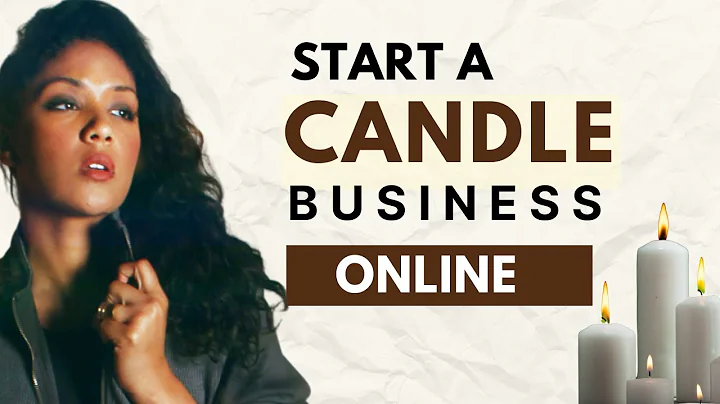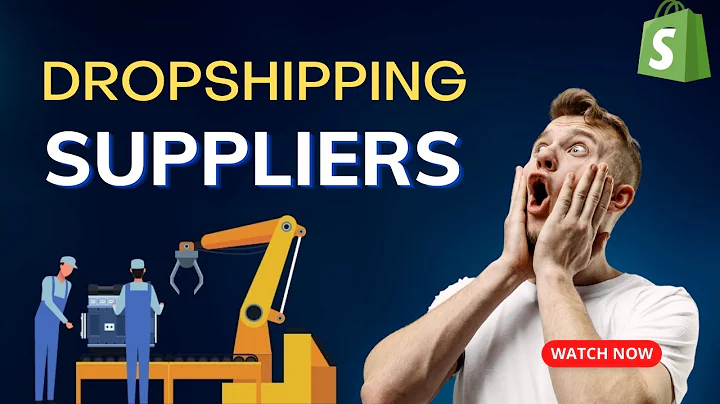Edit Lazada Products with Ease!
Table of Contents:
Introduction
- Accessing the Lazada Seller App
- Navigating the Seller Center
2.1 Finding and Editing Products
2.2 Editing Product Names
2.3 Editing Product Descriptions
2.4 Editing Other Product Attributes
- Saving and Reviewing Edits
- Exploring the Lazada Seller Center on Different Devices
4.1 Using Seller Center on a PC or Laptop
4.2 Using Seller Center on a Mobile App
- Learning and Familiarizing with Seller Center Features
5.1 Product Changes and Additions
5.2 Keeping it Simple with Dropshipping
- Continuing the Learning Journey
Accessing and Editing Products in the Lazada Seller Center
Introduction:
Welcome back to another episode! In this video, I will guide you through the process of accessing and editing products in the Lazada Seller App. Whether you're a new seller or trying to improve your existing store, the information you'll find here will be invaluable. So let's dive in!
- Accessing the Lazada Seller App:
To begin, you'll need to download the Lazada Seller Center App from either the App Store or Google Play Store. Once installed, open the app and log in to your seller account.
- Navigating the Seller Center:
Once inside your store, scroll down until you find the products icon. Tap on it to access all the products in your store. This is where the editing process begins.
2.1 Finding and Editing Products:
Within the products section, you can find the list of products available in your store. To edit a specific product, click on the "Edit" option located at the bottom of the screen.
2.2 Editing Product Names:
The product name plays a crucial role in attracting potential customers. To edit the product name, locate the respective field and make the necessary changes. It is important to research and choose a compelling name that accurately represents the product.
2.3 Editing Product Descriptions:
Next, you'll come across the product description. In this section, you can enhance the provided information or make any necessary updates. Take advantage of the "Bilis Benta" description generator for a well-crafted product description.
2.4 Editing Other Product Attributes:
Continue scrolling down to review and edit other attributes of the product, such as pricing, images, and additional details. Familiarize yourself with the various editing options and make any required adjustments.
- Saving and Reviewing Edits:
Once you are satisfied with the changes made to the product, navigate to the bottom of the page and click on the "Save" button. Take the time to review all the edited details before finalizing the changes.
- Exploring the Lazada Seller Center on Different Devices:
The Lazada Seller Center is accessible not only on mobile devices but also on PCs, laptops, and desktops. Let's explore how you can navigate through the different areas.
4.1 Using Seller Center on a PC or Laptop:
To access the Lazada Seller Center on your PC or laptop, simply open a web browser and search for the Lazada Seller Center website. Log in to your account and familiarize yourself with the interface.
4.2 Using Seller Center on a Mobile App:
If you prefer using the Lazada Seller Center on your mobile device, you can continue to make edits and manage your store efficiently. Download the app from the App Store or Google Play Store and enjoy the flexibility it offers.
- Learning and Familiarizing with Seller Center Features:
While navigating through the Lazada Seller Center, take the time to learn and familiarize yourself with the various features it provides. Here are a few key areas of focus:
5.1 Product Changes and Additions:
Apart from editing existing products, the Seller Center enables you to add new products to your store. If you decide to become a supplier in the future, you can utilize this feature to showcase and sell your own products.
5.2 Keeping it Simple with dropshipping:
If you prefer a simple and hassle-free approach to selling, consider dropshipping. Learn more about this method and how it can benefit your store and operations.
- Continuing the Learning Journey:
Remember, learning to navigate and use the Lazada Seller Center effectively is an ongoing process. Stay updated with the latest features and functionalities by watching Lazada University videos and exploring additional resources. Enjoy the journey of improving and expanding your store!
Highlights:
- Access and edit products in the Lazada Seller App
- Navigating the Seller Center for easy product management
- Editing product names and descriptions to attract customers
- Making changes to various product attributes
- Saving and reviewing edits before finalizing
- Exploring Lazada Seller Center on PC, laptop, and mobile app
- Learning and familiarizing with Seller Center features
- Adding new products or simplifying with dropshipping
- Continuously learning and improving in the journey
FAQ:
Q: Can I access the Lazada Seller Center on my mobile phone?
A: Yes, you can easily access the Lazada Seller Center using the mobile app available on both the App Store and Google Play Store.
Q: Are the changes I make to product names and descriptions immediately visible to customers?
A: Yes, any changes you make to product names, descriptions, and other attributes will be reflected on the product listing page for customers to see.
Q: Can I add new products to my Lazada store using the Seller Center?
A: Absolutely! The Seller Center provides the option to add new products to your store, allowing you to expand your offerings.
Q: What is dropshipping, and how does it benefit my Lazada store?
A: Dropshipping is a fulfillment method where you don't keep the products in stock. Instead, when you receive an order, you forward it to a supplier who handles the shipping directly, saving you time and effort. Dropshipping can simplify your store operations and help you focus on other aspects of your business.