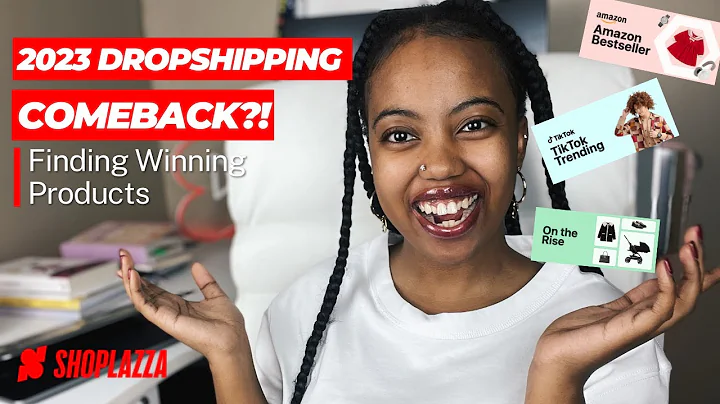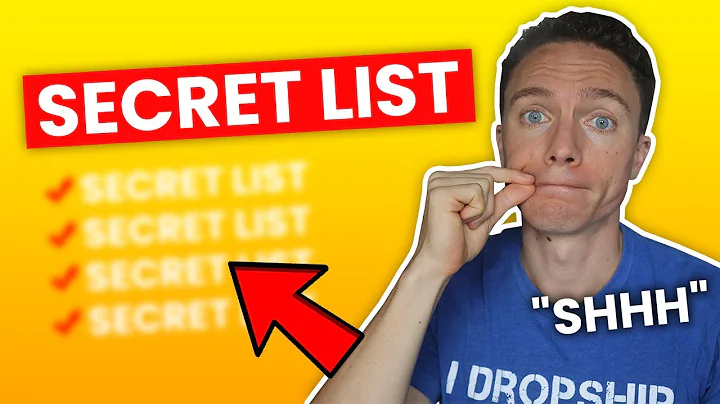Streamlining Your Shopify Store Management: All You Need to Know
Table of Contents
- Introduction
- Logging into Shopify Admin Panel
- Managing Your Store Backend
- Two Ways to Log Into Shopify
- Method 1: Logging in through shopify.com
- Method 2: Logging in through your store's URL
- Exploring the Shopify Admin Panel
- The Home Tab
- The Orders Tab
- The Abandoned Checkouts
- The Products Tab
- The Customers Tab
- Analytics and Reports
- Marketing Campaigns
- Online Store and Sales Channels
- Customizing Themes and Design
- Managing Store Settings
- Conclusion
How to Log Into and Manage Your Shopify Store Backend
Shopify is known for its user-friendly interface that allows you to easily manage your online store. In this article, we will guide you through the process of logging into your Shopify admin panel and give you an overview of how to navigate and manage the backend of your store effectively.
1. Logging into Shopify Admin Panel
Before diving into the functionalities of the Shopify admin panel, you first need to know how to access it. There are two ways to log into your Shopify admin panel.
Method 1: Logging in through shopify.com
To log in through shopify.com, simply visit the Shopify website (shopify.com) and click on the "Login" button. If you are logging in for the first time, you may be asked to enter your store name, email address, and password. Once you have entered the necessary information, you will be directed to your Shopify admin panel dashboard.
Method 2: Logging in through your store's URL
Alternatively, you can log into your Shopify admin panel directly by entering your store's URL followed by "/admin". For example, if your store's URL is "yourstorename.myshopify.com", you can log in by entering "yourstorename.myshopify.com/admin" in your browser's address bar. This is the preferred method as it saves you an extra step.
2. Managing Your Store Backend
Once you have successfully logged into your Shopify admin panel, you will have access to a range of features and tools that allow you to manage the backend of your store efficiently. Let's take a closer look at each section of the admin panel.
The Home Tab
The Home tab is the starting point of your Shopify admin panel. Here, you will find all the latest feeds and notifications related to your store. It serves as a dashboard where you can quickly get an overview of your store's performance.
The Orders Tab
The Orders tab is where all the orders placed in your store will be listed. You can easily view and manage orders, track shipments, and handle customer inquiries related to their orders.
The Abandoned Checkouts
Abandoned checkouts refer to customers who have added products to their cart, reached the checkout page but left without completing the purchase. In this section, you can retarget these customers and incentivize them to complete their purchases.
The Products Tab
The Products tab is where you can manage all the products in your store. You can add new products, edit existing ones, update inventory, and organize products into categories or collections.
The Customers Tab
In the Customers tab, you can view and manage all the customers who have made purchases or subscribed to your newsletter. You can analyze customer data, segment your audience, and send targeted marketing campaigns to specific customer groups.
Analytics and Reports
Shopify provides built-in analytics and reporting tools that allow you to track your store's performance. You can access reports on customer visits, session time, bounce rate, traffic sources, and more. This data is essential for understanding your audience and making data-driven decisions to improve your store's profitability.
Marketing Campaigns
If you want to create marketing campaigns for your store, such as Facebook ads or Google Ads, Shopify provides a dedicated section where you can set up and monitor your campaigns. This feature enables you to reach a wider audience and drive more traffic to your store.
Online Store and Sales Channels
The Online Store section is where you can customize the appearance and layout of your online store. You can choose from a variety of themes, add blogs and articles, create navigation menus, and connect your domain.
Customizing Themes and Design
Under the Online Store section, you can explore different themes available for your store. You can customize the theme's design, colors, fonts, and layout to create a unique and visually appealing storefront that aligns with your brand identity.
Managing Store Settings
Finally, the Settings section is where you can make changes to your store's general settings. This includes updating your store name, address, payment and checkout settings, notifications, and managing user permissions for staff accounts.
In conclusion, Shopify's admin panel provides a comprehensive array of tools and features to help you effectively manage your online store backend. From order management to marketing campaigns and analytics, the Shopify admin panel simplifies the process of running an e-commerce business. Take advantage of the various sections and tools available to optimize your store's performance and make data-driven decisions to grow your business.
Highlights
- Logging into the Shopify admin panel is easy with two methods available: through shopify.com or directly through your store's URL.
- The admin panel offers a range of sections such as Home, Orders, Abandoned Checkouts, Products, Customers, Analytics, Marketing Campaigns, Online Store, and Settings.
- Customizing themes, setting up marketing campaigns, and managing customer data are key aspects of managing the backend of your store.
- Shopify's built-in analytics and reporting tools provide valuable insights into your store's performance, allowing for data-driven decision-making.
- The admin panel simplifies the process of running an e-commerce store, making it accessible even to beginners.
FAQ
Q: Can I log into my Shopify admin panel from a mobile device?
A: Yes, Shopify provides a mobile app that allows you to access and manage your store's backend on the go.
Q: Can I have multiple staff accounts with different permissions on my Shopify store?
A: Yes, you can add staff accounts and assign specific permissions to each user to control their access to your store's backend.
Q: How can I customize the appearance of my online store?
A: Shopify offers a wide range of themes and customization options. You can choose a theme and then use the theme editor to modify colors, fonts, layout, and more.
Q: Can I connect my own domain to my Shopify store?
A: Yes, you can easily connect your own domain to your Shopify store through the admin panel's settings.
Q: How can I track the performance of my marketing campaigns on Shopify?
A: Shopify provides built-in analytics and reporting tools that allow you to track the performance of your marketing campaigns, including the number of clicks, conversions, and revenue generated.