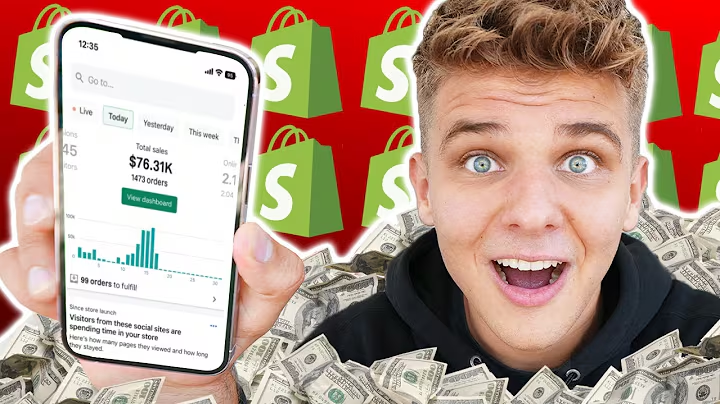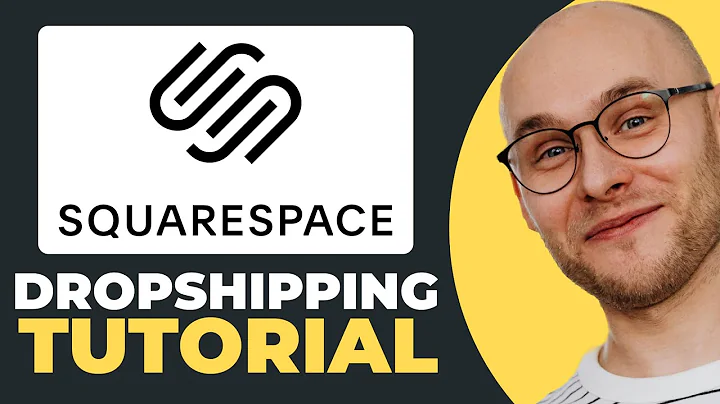Step-by-Step Guide to Upload Products on DropX Supplier Portal
Table of Contents
- Introduction
- Becoming a DropX Supplier
- Logging into the Supplier Portal
- Uploading Products to the Dashboard
- Adding Product Information
- Importance of Detailed Descriptions
- Providing Shipping Weight and Rates
- Choosing Categories and Uploading Pictures
- Managing Variants and Pricing
- Submitting and Uploading Products
- Viewing and Managing Product Listings
- Editing and Deleting Products
- Conclusion
Uploading Products: A Step-by-Step Guide for DropX Suppliers
In this article, we will guide you through the process of uploading products to the DropX supplier portal. Whether you are a dropshipping supplier or a brand partner, this step-by-step guide will help you make your products more visible to resellers and potential customers. So, let's get started!
1. Introduction
Before we dive into the details, let's first understand the importance of uploading products to the DropX supplier portal. By listing your products on the portal, you make them accessible to a wide range of resellers and dropshippers, thereby increasing your product's visibility and potential sales.
2. Becoming a DropX Supplier
If you are interested in becoming a DropX supplier, the process is simple and free. There are no fees or subscription charges involved. All you need to do is sign up on the DropX website and register as a supplier. You will find the signup link in the description of this video.
3. Logging into the Supplier Portal
Once you have been approved as a supplier and have the necessary credentials, log in to the supplier portal using your login details. Upon successful login, you will land on the dashboard, which is the central hub for managing your product listings.
4. Uploading Products to the Dashboard
To upload a new product, click on the "Products" tab in the top-left corner of the dashboard. This will take you to the product management page, where you can view and manage all your uploaded products.
5. Adding Product Information
To add a new product, click on the "Add Product" button in the top-right corner of the page. You will be redirected to a new page where you can input the relevant information for your product.
6. Importance of Detailed Descriptions
When describing your product, provide as many details as possible. Include information such as the country of origin, product features, measurements, and anything else that can be useful to potential buyers. The more information you provide, the easier it will be for dropshippers to sell your product effectively.
7. Providing Shipping Weight and Rates
To calculate accurate shipping fees, it is essential to provide the shipping weight of your product. Use a scale to determine the weight and enter it in the designated field. Additionally, select the unit of measurement, such as grams or kilograms, and enter the corresponding weight.
8. Choosing Categories and Uploading Pictures
Select the appropriate category for your product from the provided options. This will help organize your listings and make it easier for potential buyers to find your products. Next, upload high-quality product images for better visibility. We recommend having at least four pictures per product, preferably with a white background or professional editing.
9. Managing Variants and Pricing
If your product has different variants, such as colors or sizes, make sure to specify them. Enter the corresponding prices for each variant, along with the available quantity. This will help buyers make informed decisions and streamline the ordering process.
10. Submitting and Uploading Products
Once you have provided all the necessary information, click on the "Submit" button to upload your product. The uploading speed may vary depending on the size and quality of your product images. If everything is in order, your product will appear on the dashboard, ready for resellers to import and sell.
11. Viewing and Managing Product Listings
After uploading your products, you can view the list of your uploaded products on the dashboard. Your products will initially be marked as "Pending" until they are approved by the DropX team. Once approved, you will be able to see the available quantity and other details.
12. Editing and Deleting Products
If you need to make changes to your product listings, you can easily edit or delete them from the dashboard. However, it is important to note that deleting a product means it will no longer be visible to resellers. If a product is temporarily out of stock, consider editing the inventory instead of deleting the listing.
13. Conclusion
Uploading products to the DropX supplier portal is a straightforward process that enables you to expand your reach and increase sales. By following this step-by-step guide, you can effectively showcase your products to potential buyers and empower resellers to promote and sell your products with ease.
Thank you for watching and stay tuned for our next video, where we will discuss how to edit your profile and other important information on the DropX supplier portal.
Highlights:
- Become a DropX supplier and expand your market reach
- Upload products to the supplier portal for increased visibility
- Provide detailed descriptions and accurate shipping information
- Choose categories and upload high-quality product images
- Manage variants and pricing effectively
- Edit or delete products as needed
- Empower resellers to sell your products with ease
FAQ
Q: How much does it cost to become a DropX supplier?
A: There are no fees or subscription charges involved. Becoming a DropX supplier is entirely free.
Q: Can I edit or delete my product listings?
A: Yes, you can easily edit or delete your product listings from the supplier portal. However, deleting a product means it will no longer be visible to resellers.
Q: How many product images should I upload?
A: It is recommended to have at least four high-quality product images for each listing for better visibility and sales potential.