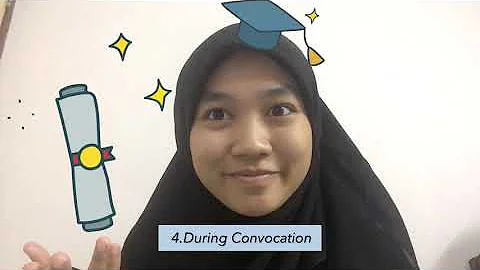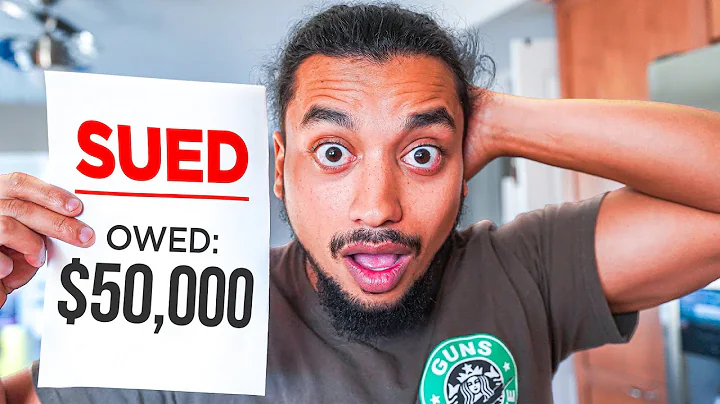Maximize Dropshipping Potential with eBay and DSM Tool
Table of Contents:
- Introduction
- Setting Up Your eBay Account with DSM Tool
2.1 Verifying Information
2.2 Connecting DSM Tool to Your eBay Account
2.3 Reconnecting DSM Tool if Locked Out
2.4 Updating Account Details
- Using the Dashboard
3.1 Managing Alerts
- Understanding the Lister
4.1 Selecting eBay.com as Default
4.2 Setting Up Item Locations
4.3 Understanding Break Even Percentage
4.4 Setting Desired Profit Percentage
4.5 Blocking Vero Brands
4.6 Managing Return Policy
- Exploring the Monitor
5.1 Changing Item Prices Automatically
5.2 Handling Out-of-Stock Items
5.3 Amazon Settings
- Customizing eBay Listings
6.1 Accessing Free Templates
6.2 Edits to Default Templates
6.3 Adding Shipping Information
6.4 Including Important Details
- Conclusion
Setting Up Your eBay Account with DSM Tool
Setting up your eBay account with DSM Tool is the first step towards efficient dropshipping. Let's walk through the process together:
-
Verifying Information: Start by ensuring that all your information on the account setup page is correct. Carefully review and edit any incorrect details to prevent integration issues in the future.
-
Connecting DSM Tool to Your eBay Account: Locate the "eBay Connection" section and click on "Connect." Follow the prompts to sign in to eBay and complete the connection process. It's a simple and hassle-free step that establishes the link between DSM Tool and your eBay account.
-
Reconnecting DSM Tool if Locked Out: In case you ever face an issue with your eBay account, such as being locked out or resetting your password, you may need to reconnect DSM Tool. Ensure a smooth workflow by revisiting this page and reconnecting if necessary.
-
Updating Account Details: Once the connection is established, click on "Update" to save your changes. This step finalizes the setup process and prepares you to explore the various features and functionalities of DSM Tool.
With your eBay account fully integrated into DSM Tool, you're now ready to maximize your dropshipping potential.
Using the Dashboard
The dashboard is a centralized hub within DSM Tool that allows you to customize alerts and stay informed about your dropshipping business. Here's how to leverage its capabilities:
-
Managing Alerts: Navigate to the "Dashboard" tab and select your preferred settings for receiving alerts. You can choose the frequency and timing of alerts related to out-of-stock or underperforming items. While these settings are optional, they can provide valuable insights into the health of your inventory and help you make informed decisions.
-
Understanding the Lister
The lister function in DSM Tool is crucial for efficiently adding and managing your listings on eBay. Follow these steps to ensure a smooth listing process:
-
Selecting eBay.com as Default: Under the "Lister" tab, choose eBay.com as your default listing platform. Although other eBay country-specific options are available, setting eBay.com as the default simplifies the listing process and streamlines your operations.
-
Setting Up Item Locations: As a dropshipper, you don't have a fixed item location. Instead, enter "Multiple Locations" in the respective field to comply with eBay's requirement of specifying item origins.
-
Understanding Break Even Percentage: The break-even percentage is the additional amount you need to charge on top of your product cost to cover eBay fees, PayPal fees, and potential shipping costs. While you can experiment with different percentages, starting with zero is recommended.
-
Setting Desired Profit Percentage: Determine your desired profit margin by entering a percentage value that suits your business goals. A 30% profit margin is a good starting point, but feel free to adjust it based on your market research and competition.
-
Blocking Vero Brands: Enable the "Block Vero Brands" option to prevent listing items that infringe on copyright. This green check ensures you comply with eBay's policies and prevents potential account issues.
-
Managing Return Policy: Set up your preferred return policy, starting with a standard duration of either 14 or 30 days. As a new seller, it's advisable to begin with 14 days until you gain familiarity with the return process.
These settings within the lister tab lay the foundation for seamless product listing and smooth customer experiences.
FAQ
Q: How do I connect DSM Tool to my eBay account?
A: To connect DSM Tool to your eBay account, go to the account setup page and click on "Connect" in the eBay Connection section. Follow the prompts to sign in to your eBay account and complete the integration process.
Q: If I get locked out of my eBay account, how can I reconnect DSM Tool?
A: If you ever encounter a situation where you are locked out of your eBay account or need to reset your password, revisit the account setup page on DSM Tool. From there, click on "Connect" and follow the prompts to reconnect DSM Tool to your eBay account.
Q: Can I change the frequency and timing of alerts on the dashboard?
A: Yes, you have the option to customize your alerts on the dashboard. You can choose how often you receive alerts and when they are delivered. This allows you to stay informed about important updates regarding out-of-stock or underperforming items.
Q: Is it necessary to block Vero brands in DSM Tool?
A: Blocking Vero brands is highly recommended to avoid copyright infringements on eBay. By enabling this option, you prevent listing items that utilize copyrighted images or item descriptions. It helps protect your account and ensures compliance with eBay's policies.
Q: How can I customize my eBay listings using DSM Tool's templates?
A: DSM Tool provides various free templates to enhance the appearance of your eBay listings. To access and utilize these templates, go to the "Templates" section within DSM Tool. Choose a template that suits your needs, and you can edit it to include shipping information, important details, and improved visuals.