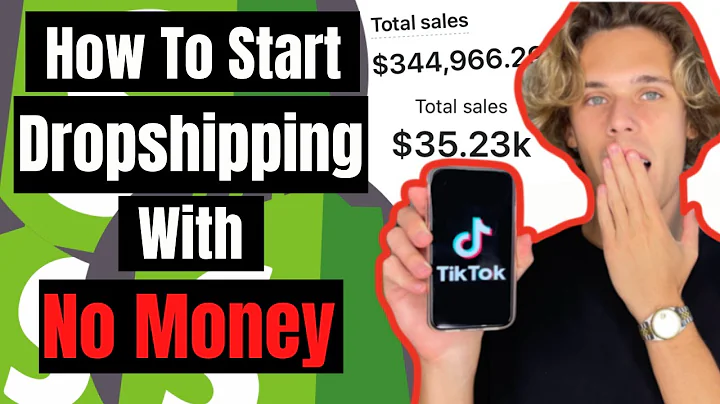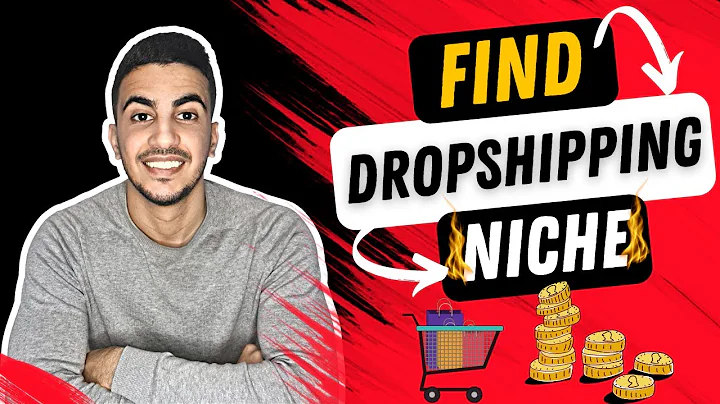Automate Dropshipping with Dropship Zone
Table of Contents
- Introduction
- The Problem with Manual Inventory Management
- Introducing the dropship Zone App
- Setting Up Your Dropship Zone Account
- Setting Up Your Shopify Store
- Importing Products from Dropship Zone
- Researching and Selecting Products
- Importing Products to Your Store
- Automating Inventory and Price Updates
- Setting Pricing Markup
- Using the Inventory Update Feature
- Managing Out-of-Stock Products
- Using the Out-of-Stock Police App
- Sorting and Displaying Products
- Streamlining the Fulfillment Process
- Automating Order Processing
- Integrating Shipping Calculators
- Conclusion
Introduction
In today's tutorial, we will explore how to make your experience with Dropship Zone more automated and user-friendly. We have all encountered horror stories of products going out of stock and causing significant loss in sales. But fret not, as we will show you how to automate your product and inventory sync using a powerful app. With this automation, you can save time, update pricing effortlessly, and keep your inventory up to date. So, let's dive in and make your dropshipping experience a breeze!
The Problem with Manual Inventory Management
Before we delve into the solution, let's first address the issues with manual inventory management. Many dropshippers resort to manually tracking and updating products one by one using spreadsheets. This tedious process is time-consuming and prone to errors. It takes valuable hours of your day, making it difficult to focus on other essential aspects of your business. But fear not – we have the perfect solution for you.
Introducing the Dropship Zone App
The automated solution we highly recommend is the Dropship Zone app. This app revolutionizes the way you handle your dropshipping business by enabling instant product and inventory synchronization. By utilizing this app, you can eliminate the hassle of manually updating prices and inventory, saving you precious time and effort. Additionally, the app allows for automated inventory updates, ensuring your products are always in stock and ready to sell.
Setting Up Your Dropship Zone Account
To get started, you will need a valid dropshipping account with Dropship Zone. If you don't have one already, simply visit their website and sign up for an account. Once you have successfully created an account, you can proceed to the next step.
Setting Up Your Shopify Store
In addition to a Dropship Zone account, you will also need a Shopify paid account. If you don't have one yet, head over to the Shopify website and sign up for an account. Once your Shopify store is set up and ready to go, you can move on to the next important step.
Importing Products from Dropship Zone
Researching and Selecting Products
Now that your accounts are ready, let's discuss how to conduct product research within the Dropship Zone app. The app provides a comprehensive catalog of products, making it easy to find items that align with your niche. Utilize the search function and filters to narrow down your options. For example, you can search for products with free shipping to offer your customers added value.
Importing Products to Your Store
Once you have found the perfect products, it's time to import them into your Shopify store. With the Dropship Zone app, importing products is a breeze. You can either select individual items or import entire collections with just a few clicks. The app will handle all the necessary details, such as product descriptions, variants, and pricing.
Automating Inventory and Price Updates
To ensure your inventory and pricing are always up to date, the Dropship Zone app offers automated features that make your life easier.
Setting Pricing Markup
One crucial aspect of dropshipping is determining your pricing strategy. With the app's pricing markup feature, you can easily set a specific percentage markup for all the products in your store. This ensures consistent pricing and helps you maintain profitability.
Using the Inventory Update Feature
Say goodbye to manually updating your inventory sheet and wasting hours each day. The Dropship Zone app automatically updates your inventory based on the availability of products. This means that whenever a product goes out of stock or gets restocked, the app instantly reflects these changes in your store. You can now focus on growing your business instead of constantly monitoring stock levels.
Managing Out-of-Stock Products
Dealing with out-of-stock products can be challenging, but fear not. We have an effective solution to help you manage this situation seamlessly.
Using the Out-of-Stock Police App
To address the issue of out-of-stock products, we recommend using the Out-of-Stock Police app. This app allows you to push out-of-stock items to the bottom of your product listings, ensuring that in-stock products are showcased prominently. By organizing your products in this manner, you present a more professional and trustworthy image to your customers.
Sorting and Displaying Products
Once you have installed the Out-of-Stock Police app, you can easily sort and display your products. By selecting the desired collections and setting the product sorting option, you can ensure that available items are prioritized in your store. This creates a streamlined and efficient shopping experience for your customers.
Streamlining the Fulfillment Process
Automation doesn't stop at inventory and pricing; it can also extend to order fulfillment. By integrating shipping calculators and automating order processing, you can save significant time and effort.
Automating Order Processing
With the Dropship Zone app, order processing becomes seamless. The app streamlines the entire fulfillment process, allowing you to fulfill orders with just a few clicks. This eliminates the need for manual order placement and reduces the chances of errors.
Integrating Shipping Calculators
To provide an accurate shipping cost for your customers, consider integrating shipping calculators into your store. This feature can be added to your checkout page, ensuring that customers see the precise shipping costs for their selected items. By offering transparent pricing, you enhance customer trust and reduce cart abandonment.
Conclusion
In this tutorial, we have explored how to automate your dropshipping experience using the Dropship Zone app. By leveraging the app's features, you can streamline your inventory management, automate order processing, and provide a seamless shopping experience for your customers. Say goodbye to manual inventory tracking and tedious pricing updates – it's time to embrace automation and grow your dropshipping business effortlessly.
Highlights
- Automate your product and inventory synchronization with the Dropship Zone app.
- Save time and effort by eliminating manual inventory tracking using spreadsheets.
- Import products effortlessly from Dropship Zone to your Shopify store.
- Set pricing markup to ensure consistent and profitable pricing.
- Simplify the management of out-of-stock products with the Out-of-Stock Police app.
- Streamline order fulfillment by automating order processing and integrating shipping calculators.