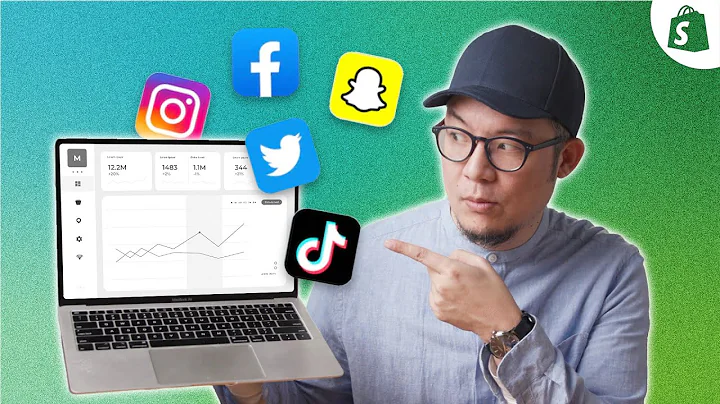Improve Your Wix Website with Hotjar: Heatmaps, Recordings, Analytics
Table of Contents:
- Introduction
- What is Hotjar?
- Benefits of Using Hotjar for Website Analysis
- Setting Up Hotjar on Wix
- Creating a Hotjar Account
- Installing the Hotjar Tracking Code
- Verifying the Installation
- Using Hotjar for Video Recording
- Analyzing Heat Maps with Hotjar
- Creating Heat Maps
- Interpreting Heat Maps
- Utilizing Clicks, Moves, and Scrolls Data
- Applying Hotjar Insights to Improve User Experience
- Privacy Considerations when Using Hotjar
- Conclusion
Setting Up Hotjar on Wix
Hotjar is a powerful third-party software that allows you to track user activity on your website through heat maps and video recordings. This valuable tool helps you analyze user behavior and make informed decisions to optimize your site. If you're using Wix as your website platform, setting up Hotjar is a straightforward process. In this article, we will guide you through the steps to install and configure Hotjar on Wix, allowing you to unlock the full potential of this powerful website analytics tool.
To get started, you'll need to create a Hotjar account and answer a few questions. Once you've reached the installation phase, you'll have to provide the URL of your Wix website. Follow the instructions to obtain the Hotjar tracking code and proceed to the Wix custom code section. In the custom code text field, paste the tracking code and save it. Make sure to enable the code for Analytics and apply the changes. Hotjar will then verify the installation to ensure the tracking code is properly implemented on your Wix website.
Using Hotjar for Video Recording
One of the key features of Hotjar is its ability to capture video recordings of user activity on your website. This feature allows you to observe how visitors interact with different elements and pages. To access the video recordings, navigate to the Hotjar dashboard and click on the 'Recordings' section. Here, you'll find a selection of recordings that Hotjar deems important for analysis.
By playing the recordings, you can see firsthand how users navigate through your website, which sections they spend the most time on, and how they interact with various elements. This information helps you identify any usability issues or areas for improvement. For example, you may notice patterns of users getting stuck on certain pages or encountering difficulties with specific functionalities. Armed with these insights, you can make necessary adjustments to enhance the overall user experience.
Analyzing Heat Maps with Hotjar
Heat maps provide a visual representation of user behavior by highlighting areas on your website that receive the most attention. Hotjar automatically generates heat maps based on user interactions such as clicks, moves, and scrolls. To view the heat maps, go to the 'Heat Maps' section in Hotjar.
Creating a new heat map is a straightforward process. Simply select the page you want to analyze, and Hotjar will generate a heat map based on the URL you provide. The heat map displays different metrics, such as clicks, moves, and scrolls, allowing you to gain insights into user engagement.
Interpreting heat maps can help you prioritize the placement of important elements on your website. Areas with high click or scroll activity indicate user interest, while areas with low activity may require attention. For example, if a button or link receives a significant number of clicks, it suggests its value to users. On the other hand, if a certain section of your website receives little to no clicks, it may indicate that the content or functionality needs improvement or better visibility.
Applying Hotjar Insights to Improve User Experience
The data provided by Hotjar, including video recordings, heat maps, and user interaction metrics, can be invaluable for improving the user experience of your website. By analyzing this data, you gain insights into how users navigate, what elements they find useful, and potential pain points they encounter.
Using Hotjar insights, you can identify areas for optimization and make data-driven decisions to enhance user engagement. For instance, if heat maps reveal that users are struggling to find important information, you can adjust the layout or design of your pages to make it more accessible. Similarly, if video recordings show users experiencing difficulties with certain features, you can refine or simplify those features to improve usability.
It's important to regularly analyze Hotjar data and make iterative improvements based on the insights gained. User behavior and preferences may change over time, so ongoing monitoring and optimization are essential for maintaining a positive user experience.
Privacy Considerations when Using Hotjar
While Hotjar provides valuable insights, it's crucial to consider privacy implications when using the tool. Ensure that you have explicit consent from users to track their activity by implementing a cookie banner and providing a clear privacy policy. Make sure to comply with relevant data protection regulations and respect the privacy rights of your website visitors.
Additionally, Hotjar offers various privacy settings that allow you to control the level of data captured. Be mindful of collecting only the necessary information and avoid capturing any personally identifiable data. Responsible use of user data will help foster trust and maintain a positive relationship with your audience.
Conclusion
Hotjar is an effective third-party software that enables website owners to gain deep insights into user behavior. By utilizing heat maps, video recordings, and user interaction metrics, you can make informed decisions to optimize your website and improve the overall user experience. Setting up Hotjar on Wix is a simple process, and the data it provides can be invaluable for identifying areas for improvement. By continuously reviewing and refining your website based on Hotjar insights, you can enhance user engagement and achieve your website's goals effectively.