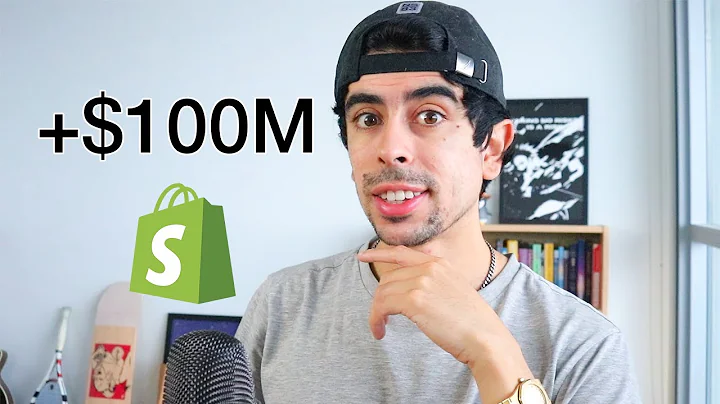Maximize Your Sales with Shopify Product Auction App
Table of Contents
- Introduction
- Installation of Shopify Product Auction App
- General Configuration
- Option Configuration
- Design Configuration
- Label Configuration
- Mail Configuration
- Product Configuration
- Auction Section
- Front-End Configuration
Article
Introduction
Welcome to the video tutorial of Shopify Product Auction App. In this tutorial, we will learn how to install and configure the Shopify Product Auction App.
Installation of Shopify Product Auction App
To install the app, visit 'apps.shopify.com' and search for 'Shopify Product Auction'. Click on the 'Get' button to install the app. Once the installation is complete, you will be redirected to the home page of the app.
General Configuration
In the general configuration settings, enter your email address and upload your shop logo. Click on the Save button to save the configuration.
Option Configuration
In the option configuration settings, you can enable or disable various settings such as automatic start of the auction, sending notifications to automatic bidders, and disabling the Add to Cart button. Adjust these settings according to your preferences and click on the Save button.
Design Configuration
In the design configuration settings, you can customize the colors of the auction page to match your store's theme. Change the label color, button text color, background color, and theme color. Once you are satisfied with the changes, click on the Save button.
Label Configuration
In the label configuration settings, you can edit the labels displayed in the auction page. Customize labels such as "Option", "Dead Start Bidding", "Amount with Date", "Proxy Bid Place", "Automatic Bid", and more. Enter the desired text for each label and click on the Save button.
Mail Configuration
In the mail configuration settings, you can configure three types of emails: after win, purchase reminder, and after lose proxy. Choose the emails you want to enable or disable. You can also edit the content of the emails. Make the necessary changes and click on the Save button.
Product Configuration
In the product configuration settings, you can select the products you want to set for auction. Select a product and click on the View button to add it to the auction section. Set the start date, auction date, base price, and reserve price for each product. You can also set bidding increment rules. Add the rules and click on the Add button to save them.
Auction Section
The auction section displays the products set for auction. Click on the View button to see the bids happening for each product. You can view the current bid, previous bid, and total number of bids.
Front-End Configuration
To configure the front-end settings, paste the provided codes in the respective files of your Shopify store. Files such as product.liquid, customers account.liquid, product grid.liquid, and more. Edit these files and save the changes to configure the front-end of the app.
That concludes our tutorial on Shopify Product Auction App. If you have any further questions or need assistance, feel free to reach out to us at support@write-back.com. Thank you and have a great day!
Pros
- Easy installation and configuration process
- Customizable design and label options
- Ability to send different types of emails to customers
- Clear overview of products and bids in the auction section
- Detailed front-end configuration for seamless integration with the Shopify store
Cons
- It would be beneficial to have more options for customization, such as font styles and layout designs.
- There is a requirement to manually paste codes into the store files, which may be challenging for users with limited technical knowledge.
Highlights
- Easy installation and configuration process
- Customizable design and label options
- Ability to send different types of emails to customers
- Clear overview of products and bids in the auction section
- Detailed front-end configuration for seamless integration with the Shopify store
FAQ
Q: How can I install the Shopify Product Auction App?
A: To install the app, visit 'apps.shopify.com' and search for 'Shopify Product Auction'. Click on the 'Get' button to install the app.
Q: Can I customize the design of the auction page?
A: Yes, you can customize the colors of the auction page to match your store's theme. You can change the label color, button text color, background color, and more.
Q: Can I edit the emails that are sent to customers?
A: Yes, you can edit the content of the emails that are sent to customers. You can choose to enable or disable different types of emails and customize their content.
Q: How do I add products to the auction section?
A: In the product configuration settings, you can select the products you want to set for auction. Select a product and click on the View button to add it to the auction section.
Q: Is there a way to view the bids happening for each product?
A: Yes, you can view the bids happening for each product in the auction section. Click on the View button to see the current bid, previous bid, and total number of bids.