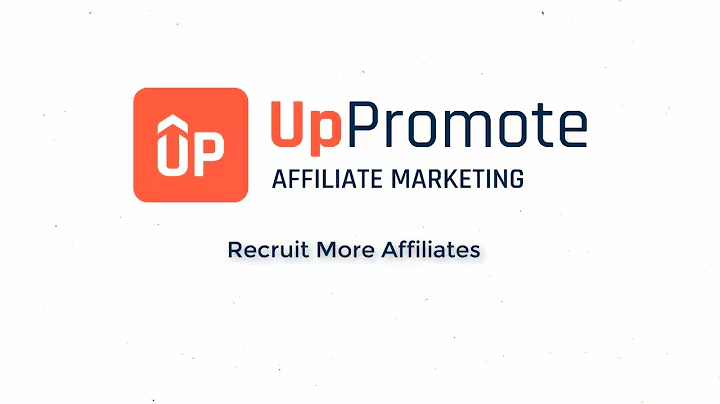Improve Conversion Rates: Add Delivery Time to Your Shopify Product Page
Table of Contents:
- Introduction
- Importance of adding delivery time to Shopify product page
- Step 1: Accessing the Shopify admin page
- Step 2: Navigating to the settings option
- Step 3: Accessing the apps and sales channels section
- Step 4: Searching for the "delivery date" app in the Shopify App Store
- Step 5: Selecting and installing the "estimated delivery date plus" app
- Step 6: Enabling the app and accessing the dashboard
- Step 7: Editing the widget and customizing the delivery time display
- Step 8: Adjusting the date range and countdown timer settings
- Step 9: Configuring the appearance of the widget
- Step 10: Saving the changes and previewing the widget on the store
- Conclusion
How to Add Delivery Time to Shopify Product Page
As an online store owner, it's essential to provide your customers with a transparent and reliable delivery time estimate for their ordered products. Adding the estimated delivery time to your Shopify product page can significantly increase conversion rates and enhance the overall shopping experience. In this tutorial, we will guide you through the steps to implement this feature and improve your Shopify store's performance.
1. Introduction
In this section, we will briefly discuss the importance of adding a delivery time feature to your Shopify product page and how it can benefit your e-commerce business.
2. Importance of adding delivery time to Shopify product page
Providing an estimated delivery time is crucial for online retailers as it helps set realistic expectations for customers regarding when they can expect their purchased items to arrive. This information enables customers to plan accordingly, ensuring a seamless and satisfactory shopping experience. Moreover, displaying delivery time instills trust in potential buyers, as they perceive your store as reliable and transparent.
3. Step 1: Accessing the Shopify admin page
To begin, you need to log in to your Shopify account and access the admin page. Here, you will find all the necessary settings and options to customize your store's functionality.
4. Step 2: Navigating to the settings option
In the left-hand menu of the Shopify admin page, locate the "Settings" option and click on it. This will open a submenu with various configuration options for your store.
5. Step 3: Accessing the apps and sales channels section
Within the settings menu, scroll down and select the "Apps and sales channels" option. This section allows you to manage the applications and integrations used in your Shopify store.
6. Step 4: Searching for the "delivery date" app in the Shopify App Store
In the Apps and sales channels section, click on the "Shopify App Store" button located in the top right corner of the page. This will redirect you to the Shopify App Store, where you can find a wide range of apps to enhance your store's features.
7. Step 5: Selecting and installing the "estimated delivery date plus" app
Once in the Shopify App Store, use the search bar to find the "delivery date" app. Among the available options, we recommend installing the "estimated delivery date plus" app, which has excellent ratings and is free to use. Click on the app and select the "add app" button to initiate the installation process.
8. Step 6: Enabling the app and accessing the dashboard
After installing the app, you will be redirected to its dashboard. In the dashboard, locate the "estimated delivery date plus" option and enable it to activate the feature.
9. Step 7: Editing the widget and customizing the delivery time display
In the widget section of the dashboard, you can edit and customize the appearance and text of the delivery time display. It allows you to change the font, size, style, and other visual aspects of the widget based on your store's branding.
10. Step 8: Adjusting the date range and countdown timer settings
Within the settings section of the app, you can set the date range for delivery estimation. By default, it is set to five business days, but you can include weekends or adjust the minimum and maximum delivery days as per your product's average shipping duration. Additionally, the app offers a countdown timer feature that you can customize or remove according to your preference.
11. Step 9: Configuring the appearance of the widget
Under the appearance settings, you can choose the layout mode for the widget, such as displaying only the progress bar, combining it with a text message, or showing the text alone. You can also control the placement of the widget on the product page, either manually or above or below the add to cart button.
12. Step 10: Saving the changes and previewing the widget on the store
Once you have made all the necessary adjustments and customizations, save the changes. To ensure everything appears as desired, you can preview the widget on your store's product page. This will give you an accurate depiction of how the estimated delivery time feature will look to your customers.
13. Conclusion
By following these step-by-step instructions, you can effortlessly add the estimated delivery time feature to your Shopify product page. This simple addition can greatly enhance your customers' shopping experience, increase conversion rates, and establish trust and reliability in your online store. Boost your Shopify store's performance today by implementing this valuable feature and providing accurate delivery time estimates to your customers.