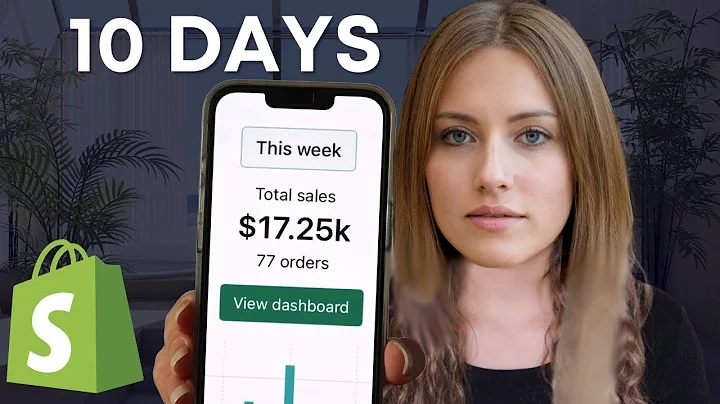Supercharge Your Marketing: Set up Klaviyo with Shopify
Table of Contents:
- Introduction
- Setting up a Klaviyo Account
- Connecting Klaviyo to Shopify
- Creating and Managing Lists in Klaviyo
- Collecting Email Subscribers
- Collecting SMS Subscribers
- Tracking Browsing Behavior
- Designing and Installing Klaviyo Signup Forms
- Testing and Monitoring Data in Klaviyo
- Conclusion
Introduction
In this article, we will guide you through the process of setting up and integrating Klaviyo with Shopify. Klaviyo is a powerful email marketing tool that allows you to collect subscribers, segment your audience, and automate your marketing campaigns. By connecting Klaviyo to Shopify, you can leverage its features to better understand your customers and effectively reach them through targeted email and SMS marketing. We will cover everything from setting up a Klaviyo account to designing signup forms and tracking customer behavior. So let's get started!
Setting up a Klaviyo Account
To begin, you need to create a Klaviyo account. We will walk you through the steps of signing up and connecting Klaviyo to your Shopify store. Start by visiting the Klaviyo homepage and clicking on the "Sign up" button at the top right corner. Fill in your company's details and website URL, ensuring that you provide the actual website URL for accurate integration. Once you have submitted the required information, Klaviyo will prompt you to connect with Shopify, as it recognizes your Shopify URL. Paste your Shopify URL and proceed with the installation of the Klaviyo app on Shopify. After the installation, you will need to confirm your email address and log in to your Klaviyo account. Congratulations, you have successfully set up a Klaviyo account and connected it to Shopify.
Connecting Klaviyo to Shopify
Now that your Klaviyo account is set up and connected to Shopify, you will need to configure some integration settings. These settings will allow Klaviyo to collect and sync data from your Shopify store. To access the integration settings, navigate to the "Integrations" tab in Klaviyo and click on "Shopify." We will revisit this page multiple times later in the process. If you have an existing Klaviyo account that is not yet connected to Shopify, you can also follow the instructions provided to connect the two platforms. Remember, if you have already set up the Klaviyo and Shopify integration during your account setup, you do not need to reinstall the integration. However, if you already have a Klaviyo account that was not previously connected to Shopify, you will need to follow the integration steps. Once you have completed the integration, Klaviyo and Shopify are now successfully connected in the back end, paving the way for further setup.
Creating and Managing Lists in Klaviyo
Lists play a crucial role in managing your subscribers and segmenting your audience in Klaviyo. With a new Klaviyo account, you will have some preset lists, but we will make some changes to optimize their settings. To access lists and segments, click on the "Lists & Segments" option under the middle drop-down menu in Klaviyo. By default, you will find the "Newsletter" and "Preview" lists. We will rename these lists and modify their settings to suit our needs. Click on a list, then select "Settings." Change the name of the list to "Website Signups" or any other preferred name and save it. Repeat the same process for other lists, such as changing "Newsletter" to "Checkout Signups." Additionally, we will create a third list for SMS subscribers. Click on "Create List and Segment" and name it "SMS Subscribers." Remember to update the settings for single opt-in to ensure a smooth subscriber experience. Now, you have three lists: "SMS Subscribers," "Website Signups," and "Checkout Signups," each serving a specific purpose in your marketing strategy.
Collecting Email Subscribers
To start collecting email subscribers in Klaviyo, you need to configure the integration settings in your Shopify account. Under the "Email Subscribers" section in the Klaviyo integration settings on Shopify, check the box for collecting email subscribers. This action will prompt a drop-down menu where you can select the "Checkout Signups" list. By choosing this option, subscribers who opt to receive email marketing messages at the checkout will be added to this list. Once you have updated the settings, click on "Update Integration" to save the changes. Congratulations, you are now set up to collect email subscribers effectively.
Collecting SMS Subscribers
If you wish to collect SMS subscribers in addition to email subscribers, there are some additional steps you need to take. Firstly, make sure you have updated the SMS settings in Klaviyo. From the Klaviyo account menu, go to "Account Settings" and click on "SMS." Follow the prompts to set up SMS for free, considering any prohibited industries in your country. Next, return to the Klaviyo Shopify integrations settings and check the box for syncing SMS customers to Klaviyo. From the drop-down menu, select the "SMS Subscribers" list that you previously created. Update the settings and integration accordingly. Now, head back to Shopify and navigate to the settings menu. Under "Consent for Marketing," select the option for SMS marketing. Ensure that your privacy and legal settings are aligned with regulations and customer expectations. Save the changes, and customers will have the option to opt into SMS marketing during the checkout process. Their phone numbers will be added to their Klaviyo profile and the "SMS Subscribers" list. Congratulations, you are now ready to collect SMS subscribers along with email subscribers.
Tracking Browsing Behavior
Gaining insights into your customers' browsing behavior can significantly enhance your marketing efforts. Klaviyo provides web tracking capabilities to monitor how customers interact with your Shopify store. To activate web tracking in Klaviyo, go to your brand settings and choose the "Set up Web Tracking" option. Klaviyo now offers an easier web tracking tool, allowing you to view your Shopify app embed settings. By accessing your Shopify theme files, you will find that the Klaviyo JavaScript has been added. This integration enables Klaviyo to track browsing behavior on your website. Save the changes, and you are all set to track and analyze customer browsing behavior.
Designing and Installing Klaviyo Signup Forms
Signup forms are essential for capturing customer information and growing your subscriber base. With Klaviyo, you can design and install customizable signup forms on your website. To access the signup forms in Klaviyo, select "Signup Forms" from the left column. Klaviyo offers a gallery of form designs that serve as starting points and can be further customized. Choose a form design that aligns with your branding and marketing goals. Make any necessary edits to the design and copy, ensuring that you select the appropriate list to add email subscribers. If you wish to collect SMS consent, you can add a second page to the signup form and link the SMS subscribers list. Customize the form submission text and set the default country. Once you are satisfied with the form design, publish it with the provided button. Klaviyo will generate a unique code, but you only need to copy the six-digit form ID, which is also present in the URL when editing the form. To install the form on your website, navigate to the Shopify settings and click on "Online Store." Select your theme and open the theme settings. Add a section at the bottom of the left panel, choosing the Klaviyo embed form option. Enter the six-digit form ID, save the changes, and the form will now be live on your website, ready to collect subscribers.
Testing and Monitoring Data in Klaviyo
Now that your Klaviyo account is up and running, it's crucial to test and monitor the data to ensure everything is working as intended. Start by signing up using the Klaviyo signup form on your website. Use a placeholder email address and phone number for testing purposes. In Klaviyo, go to the "Profiles" section and look for the test profile. Confirm that the profile is correctly assigned to the desired lists. To test web browsing tracking, visit a product page on your website. Refresh the profile in Klaviyo, and you should see the browse behavior data being recorded. Finally, initiate a checkout process to test checkout behavior tracking. Fill in the necessary details, sign up for SMS if available, progress through the checkout, and refresh the profile page in Klaviyo. You should observe the checkout behavior data being captured in real-time. By regularly testing and monitoring the data in Klaviyo, you can ensure that all the integration and tracking mechanisms are functioning as expected.
Conclusion
In conclusion, setting up and integrating Klaviyo with Shopify is essential for optimizing your email and SMS marketing strategies. By following the steps outlined in this article, you can successfully connect Klaviyo to your Shopify store, collect subscribers, track customer behavior, and design effective signup forms. Remember to test and monitor the data to ensure everything is working seamlessly. With the power of Klaviyo, you can segment your audience, automate your marketing campaigns, and ultimately reach your customers in a more targeted and personalized manner. Start leveraging Klaviyo's features today to take your Shopify store to new heights.