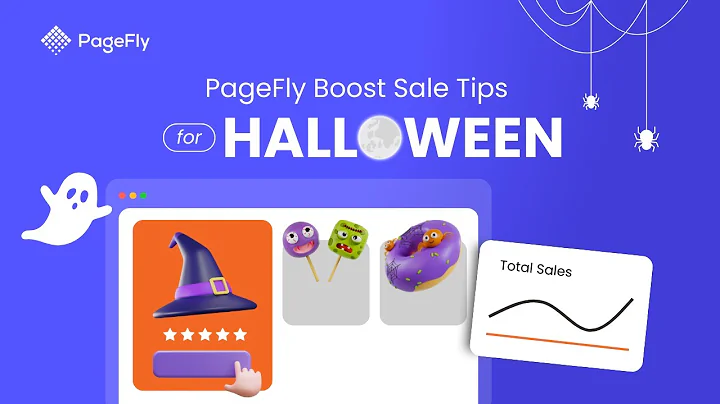Step-by-Step Guide to Adding a Product to Expanse Theme Shopify
Table of Contents:
- Introduction
- Logging into your Shopify Store
- Adding a Product
- Product Description and SEO Optimization
- Formatting Product Details
- Adding Images to the Product
- Assigning the Product to Collections
- Tagging the Product
- Choosing a Theme Template
- Previewing and Publishing the Product
- Conclusion
Introduction
In this tutorial, we will guide you through the process of adding a product to the Expanse theme for Shopify and then assigning it to a collection for sale. We will cover each step in detail, including how to optimize your product description for search engine optimization (SEO) and how to format the product details. By the end of this tutorial, you will have a fully created and published product on your Shopify store.
Logging into your Shopify Store
To begin, log into your Shopify store using your credentials. Once logged in, navigate to the "Products" section of your store.
Adding a Product
If the product you want to add is not already listed, click on the "Add Product" button to create a new product.
Product Description and SEO Optimization
In this section, you will enter the product description. It is essential to optimize your description for SEO purposes. Instead of using heading one for the product name, choose heading two, heading three, or heading four to maintain good SEO practices. You can add formatting elements such as bold, italics, links, and bullets to enhance the presentation of your product description.
Formatting Product Details
Once you've written the product description, you can proceed to format the other product details. This includes adding images, adjusting pricing, comparing prices, adding tax information, SKUs, barcodes, and tracking quantities. If your product has different variations, such as sizes, you can add them and assign separate SKUs and quantities.
Adding Images to the Product
To make your product visually appealing, it's crucial to include high-quality images. You can upload multiple images for the product. You can also rearrange the images by clicking and dragging them to change their order.
Assigning the Product to Collections
Collections help organize your products into categories for easier browsing. You can assign the product to multiple collections to ensure it appears in different categories. This eliminates the need to assign the product individually to each collection.
Tagging the Product
Tags are internal labels that can help with internal organization or search engine optimization. If you display tags on your website, consider creating relevant tags to improve searchability.
Choosing a Theme Template
Shopify offers different theme templates for your online store. You can choose a template that suits your product and preferences. Experiment with different templates to find the one that best showcases your product.
Previewing and Publishing the Product
Before publishing the product, preview it to ensure everything appears as desired. Make any necessary adjustments and save the changes. Once you're satisfied, publish the product so that it becomes available for purchase on your store.
Conclusion
Adding a product to the Expanse theme for Shopify is a straightforward process. By following the steps outlined in this tutorial, you can create and publish your product with ease. Optimize your product description, add appealing images, assign it to collections, and make use of tags to enhance the visibility of your product. Remember to preview your product before publishing to ensure its appearance and functionality on your store.
How to Add a Product to the Expanse Theme for Shopify
In this article, we will provide a step-by-step guide on how to add a product to the Expanse theme for Shopify. We will cover each aspect of the process, including product description, formatting, image uploads, collection assignments, and tagging. By the end of this article, you will have the knowledge and skills necessary to create and publish a product on your Shopify store.
Introduction
Shopify is a popular e-commerce platform that allows individuals and businesses to set up online stores and sell products. The Expanse theme is a visually stunning and user-friendly theme for Shopify stores. Adding a product to the Expanse theme is a simple process that can be done in just a few minutes.
Logging into your Shopify Store
To begin, log into your Shopify store using your unique credentials. Once logged in, navigate to the "Products" section in the Shopify dashboard. This is where you can manage all your products.
Adding a Product
If the product you want to add is not already listed in your store's product database, click on the "Add Product" button to create a new product. This will open a blank product page where you can enter all the necessary information.
Product Description and SEO Optimization
In this step, you will write a compelling product description that accurately describes the product and entices potential customers. It is essential to optimize your product description for search engine optimization (SEO) purposes. To do this, make sure to use heading tags appropriately. Instead of using heading one for the product name, opt for heading two, heading three, or heading four. This helps search engine algorithms understand the structure and hierarchy of your content, leading to better visibility in search results.
Formatting Product Details
Once you have written the product description, you can proceed to format the other product details. This includes adding images, adjusting pricing, comparing prices, adding tax information, SKUs, barcodes, and tracking quantities. If your product has different variations such as sizes or colors, you can add them using the "Add Variants" option. Assign each variant a unique SKU and quantity to keep track of inventory.
Adding Images to the Product
Visual appeal is crucial when it comes to selling products online. To make your product more enticing, upload high-quality images. Shopify allows you to add multiple images for each product. You can rearrange the order of the images by clicking and dragging them. Ensure that the main product image, displayed as the thumbnail, is the most visually appealing and representative of the product.
Assigning the Product to Collections
Collections help organize your products into categories, making it easier for customers to find what they are looking for. Assign your product to relevant collections to ensure it appears in the appropriate category. By assigning the product to multiple collections, you can increase its visibility and reach a broader audience.
Tagging the Product
Tags are internal labels that can help with organization and search engine optimization. While they won't be visible to customers, they can be used to internally organize your products or improve searchability. Use relevant and descriptive tags to categorize your products for ease of management.
Choosing a Theme Template
The Expanse theme offers various templates that determine the visual appearance and layout of your product pages. Choose a template that aligns with your branding and showcases your product effectively. Experiment with different templates to find the one that best suits your product and overall store design.
Previewing and Publishing the Product
Before making your product available to customers, it is essential to preview the changes and ensure everything appears as desired. Click on the "Preview" button to see how the product will appear on your storefront. Make any necessary adjustments to the product details, including pricing, descriptions, and images. Once you are satisfied with the product's appearance and information, click on the "Save" button to publish it for public viewing and purchase.
Conclusion
Adding a product to the Expanse theme for Shopify is a straightforward process that can help you showcase your products effectively and increase sales. By following the steps outlined in this article, you can create an appealing product listing that will attract customers and drive conversions. Remember to optimize your product description for SEO and ensure your images are of high quality. With the Expanse theme and Shopify's powerful features, your online store is set up for success.