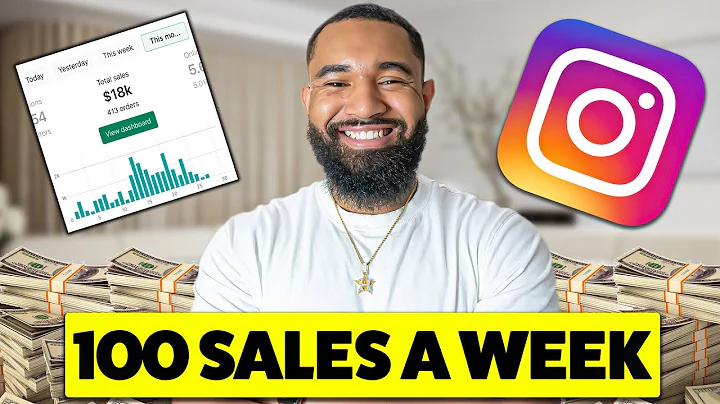Integrate Instagram Feed into Shopify with Ease!
Table of Contents:
- Introduction
- Step 1: Clicking on the Link
- Step 2: Choosing Instagram Feed Template
- Step 3: Customizing the Layout
- Step 4: Signing Up for an Account
- Step 5: Selecting a Price Plan
- Step 6: Copying the Code
- Step 7: Adding the Instagram Feed to Shopify
- Conclusion
How to Add Your Instagram Feed to Shopify
Introduction:
Instagram feeds have become an integral part of many e-commerce websites, as they help showcase products, build brand credibility, and engage with customers. In this guide, we will explore the step-by-step process of adding your Instagram feed to your Shopify store, allowing you to display your latest posts and expand your social media presence.
Step 1: Clicking on the Link
The first step is to click on the link provided in the description below the video, which will direct you to a website offering Instagram feed widgets for Shopify. Once you're on the website, navigate to the "Widgets" section and click on "Social." You will find the option for "Instagram Feed." Click on it to proceed to the next step.
Step 2: Choosing Instagram Feed Template
After clicking on "Instagram Feed," you will be presented with various template options. These templates determine how your Instagram feed will be displayed on your Shopify store. You can choose from options like a slider, grid, hashtag showcase, collage, post slider, or single post. For the purpose of this tutorial, let's go with the slider template.
Step 3: Customizing the Layout
In this step, you have the opportunity to customize the layout of your Instagram feed. Start by entering your Instagram username in the designated field. Then, select your preferred layout, such as grid or slider. Additionally, you can customize colors and other visual elements to match your brand identity. You can also add a feed title, such as "Follow us on Instagram," and personalize it accordingly.
Step 4: Signing Up for an Account
To proceed further, you will need to sign up for an account on the platform called Elsight, which provides various website extensions. While the focus here is on the Instagram feed extension, Elsight offers extensions for other social media platforms as well. Sign up for an account, or if you already have one, log in to continue.
Step 5: Selecting a Price Plan
Elsight offers different price plans for its services. The free plan allows you to add the Instagram feed to one website or Shopify store. Alternatively, you can choose any of the paid plans, which offer the advantage of adding the feed to unlimited websites and stores. Paid plans also provide additional features like increased views and the removal of watermarks.
Step 6: Copying the Code
Once you have chosen a price plan, you will receive a code. Click on "Click to Copy" to copy the code to your clipboard. This code will be used to integrate your Instagram feed into your Shopify store.
Step 7: Adding the Instagram Feed to Shopify
Now, navigate to your Shopify dashboard and click on "Online Store." From there, select "Customize" and then "Add Section." Choose "Custom Content" and delete any existing content. Next, click on "Add Content" and select "Custom HTML." Paste the copied code into the HTML field. Finally, save the changes by clicking on the "Save" button at the top right corner.
Conclusion:
By following these simple steps, you can seamlessly add your Instagram feed to your Shopify store. Integrating your social media presence with your e-commerce platform will help attract more customers, increase brand visibility, and enhance the overall shopping experience. Start showcasing your Instagram photos and videos on your Shopify store today!
Highlights:
- Learn how to integrate your Instagram feed into your Shopify store.
- Improve brand credibility and engagement by showcasing your latest Instagram posts.
- Customize the layout and design of your Instagram feed to align with your brand identity.
- Sign up for an account on Elsight to access Instagram feed extensions and other social media tools.
- Choose from different price plans to suit your budget and requirements.
- Easily add the Instagram feed code to your Shopify store using HTML customization.
- Boost your social media presence and attract more customers to your online store.
- Create an appealing visual experience for visitors with a dynamic Instagram feed.
- Increase brand visibility and drive traffic to your Instagram profile and website.
- Stay connected with your audience and build a loyal customer base by integrating Instagram into your Shopify store.
FAQs:
Q: Can I add my Instagram feed to multiple Shopify stores?
A: Yes, by subscribing to a paid plan on Elsight, you can add the Instagram feed to unlimited websites and stores.
Q: Can I customize the appearance of the Instagram feed?
A: Absolutely. Elsight allows you to customize the layout, colors, and other visual elements to match your brand identity.
Q: Can I remove the watermark on my Instagram feed?
A: Yes, by upgrading to a paid plan on Elsight, you can remove the watermark and enjoy additional features.
Q: Is it necessary to sign up for an account on Elsight to add my Instagram feed?
A: Yes, signing up for an account on Elsight is required to access the Instagram feed extension and other social media tools.
Q: What benefits can I expect from adding my Instagram feed to my Shopify store?
A: Adding your Instagram feed to your Shopify store can help attract more customers, increase brand visibility, and enhance the overall shopping experience for your visitors.