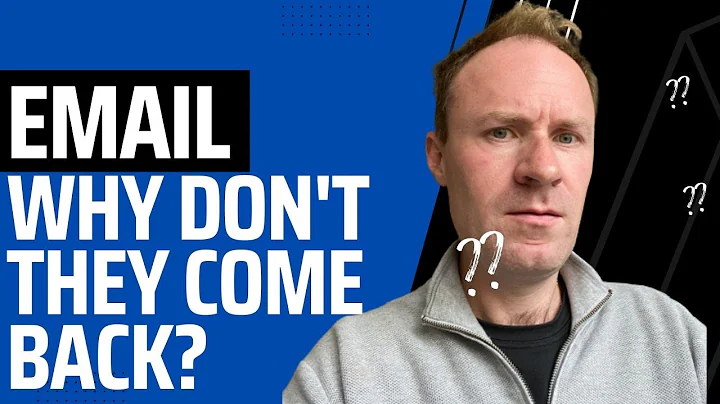Increase Sales with Currency Converter App
Table of Contents
- Introduction
- The Importance of Localization in Online Shopping
- The Currency Converter App and Vitals
- Installation and Setup
- Adding and Customizing Currencies
- Currency Switcher Placement and Design
- Displaying Initial Prices and Conversion on Hover
- Rounding and Decimal Customization
- Customizing the Cart Page Message
- Using Shopify Payments and Multi-Currency Feature
- Introduction to Shopify Payments
- Enabling the Multi-Currency Feature
- Advantages of Using Shopify Payments
- Integration with Vitals Currency Converter App
- Activating Shopify Payments
- Enabling Multiple Currencies
- How Vitals Handles Currency Conversion
- Conclusion
The Importance of Localization and the Currency Converter App
In the digital age, the world has become more interconnected than ever before. Online shopping has soared in popularity, especially during challenging times like these. With people from all over the globe visiting your online store, it is essential to provide a localized and user-friendly shopping experience, particularly when it comes to currency. Traditionally, shoppers from other nations are forced to pay in U.S. dollars or Euro, rather than their local currency. However, with the Currency Converter App integrated with Vitals, you can change this narrative and significantly increase sales. How does it work? Let's dive into the details.
The Currency Converter App and Vitals
Installation and Setup
Setting up the Currency Converter App with Vitals is a simple and straightforward process. Once you access the app, you may come across a notification stating that your store is not yet prepared for currency conversion. However, there's no need to worry. A tutorial will guide you through the process of changing the formatting of your currency. All you have to do is copy and paste two snippets of code to ensure proper conversion.
Adding and Customizing Currencies
After preparing your store for currency conversion, you have the option to add the currencies that should appear in the currency switcher. This allows your visitors to view prices in their local currency, making the shopping experience more comfortable and familiar. You can also customize the placement of the currency switcher, embedding it in your menu on desktop or in the side menu on mobile. If you require further customization, the Vitals support team is always ready to assist you.
Displaying Initial Prices and Conversion on Hover
To provide a seamless user experience, you can choose whether to show the initial price in your store's currency or the visitor's local currency when they hover over prices. This gives them an immediate understanding of how prices in their local currency translate. Moreover, you can opt to display prices only in their local currency if it is listed above others. This ensures that visitors from different countries continue to see your store's default currency prices.
Rounding and Decimal Customization
Customization is key when it comes to currency conversion. With Vitals, you have the flexibility to round prices in local currencies and customize decimal formats. This level of customization allows you to align the currency presentation with your store's branding and provide a cohesive shopping experience.
Customizing the Cart Page Message
As visitors proceed to the cart page, it is crucial to inform them about the currency conversion and the fact that the order will be completed and paid in your store's default currency. Unfortunately, Shopify apps cannot run during the checkout process. This means that the currency conversion is limited to the browsing experience, ensuring transparency and avoiding any confusion.
Using Shopify Payments and the Multi-Currency Feature
Introduction to Shopify Payments
Shopify Payments, a joint venture between Shopify and Stripe, is a payment gateway available in select countries. By using Shopify Payments, you gain access to various benefits, including the multi-currency feature. This feature allows customers to view prices and complete transactions in their local currency, without incurring additional costs due to unfavorable exchange rates imposed by their banks.
Enabling the Multi-Currency Feature
Activating the multi-currency feature on Shopify requires a simple setup process. By accessing your Shopify admin, navigating to the Payments section, and enabling Shopify Payments, you open the door to a seamless currency conversion experience. You can specify which currencies you want to enable, such as Euro, British Pound, Canadian Dollar, and more.
Advantages of Using Shopify Payments
One of the major advantages of using Shopify Payments and the multi-currency feature is that customers will see the same currency throughout the checkout process. This eliminates any confusion or uncertainty about final prices. Additionally, customers will be charged in their local currency, ensuring fair and transparent transactions.
Integration with Vitals Currency Converter App
When Shopify introduced the multi-currency feature, Vitals Currency Converter App became the first app to integrate and expand upon it. This integration allows Vitals to work seamlessly with Shopify Payments, adapting its currency conversion algorithm to provide a smooth customer experience.
Activating Shopify Payments
To ensure compatibility with Vitals Currency Converter App, you need to activate Shopify Payments. By doing so, Shopify will be aware of your currency conversion requirements, enabling a seamless transition between currencies during the browsing and checkout processes.
Enabling Multiple Currencies
Once Shopify Payments is activated, you can specify the additional currencies you wish to enable. Whether it's Australian Dollars, Singapore Dollars, Japanese Yen, or any other supported currency, Vitals will handle the conversion based on the visitor's location.
How Vitals Handles Currency Conversion
For visitors whose local currency is enabled in Shopify's multi-currency feature, Vitals allows Shopify to handle the currency conversion seamlessly. However, for visitors whose local currency is not enabled, Vitals takes charge of the conversion process, ensuring a consistent user experience for all customers.
Conclusion
In the era of global commerce, localization and providing a personalized experience are essential for maximizing online sales. The Currency Converter App, integrated with Vitals, empowers you to offer a localized shopping experience by displaying prices in visitors' local currencies. Whether you choose to use Shopify Payments and their multi-currency feature or rely on Vitals for currency conversion, you can improve customer satisfaction and boost sales by removing barriers to international transactions. Take advantage of this powerful solution and unlock the full potential of your e-commerce store.