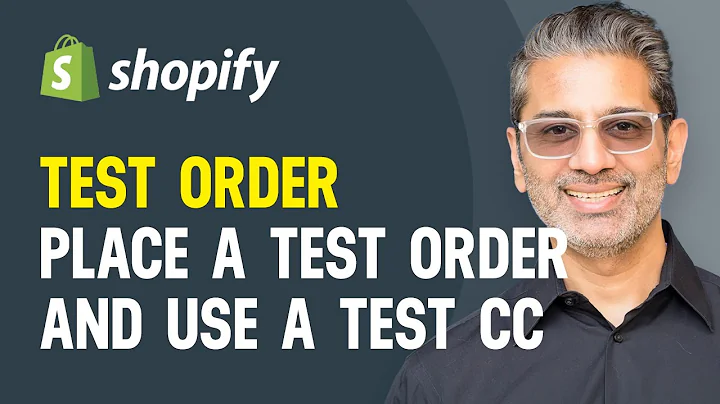Increase Conversions with Sticky Add to Cart Button in Shopify Prestige Theme
Table of Contents
- Introduction
- Adding Sticky Add to Cart Button in Shopify Prestige Theme
- Step-by-Step Instructions
- Updating the theme.liquid file
- Creating a new section
- Adding code to the new section
- Enabling the sticky add to cart button
- Testing the Feature
- Benefits of Using the Sticky Add to Cart Button
- Performance and Compatibility
- Additional Features: Sliding Announcement Bar
- Troubleshooting and Support
- Conclusion
Adding Sticky Add to Cart Button in Shopify Prestige Theme
In this article, we will learn how to add a sticky add to cart button to your Shopify Prestige theme. The sticky add to cart button is a useful feature that allows customers to easily add products to their cart while scrolling through the product page. We will provide step-by-step instructions on how to implement this feature in your store, along with tips on optimizing performance and compatibility. Additionally, we will discuss the benefits of using the sticky add to cart button and introduce an additional feature - the sliding announcement bar.
Step-by-Step Instructions
To add the sticky add to cart button to your Shopify Prestige theme, follow these steps:
Step 1: Updating the theme.liquid file
- Access your Shopify dashboard and click on "Online Store" from the sidebar menu.
- Select the "Themes" option and click on the "Actions" button next to your Prestige theme.
- Choose "Edit Code" from the dropdown menu.
- In the file list, locate and open the "theme.liquid" file.
Step 2: Creating a new section
- Within the "theme.liquid" file, search for the "footer" section.
- Copy the code provided in the documentation.
- Paste the code below the "footer" section.
Step 3: Adding code to the new section
- Create a new section by clicking on "Add a new section" in the left sidebar.
- Give the section a name, such as "sticky-add-to-cart" (or use the provided name).
- Open the newly created section file and paste the code provided in the documentation.
- Save the changes.
Step 4: Enabling the sticky add to cart button
- Go to the customization section of your theme using the Shopify dashboard.
- Find the "EG Sticky Add to Cart" section and enable it by checking the corresponding button.
- Customize the appearance of the sticky add to cart button according to your preferences.
- Save the changes.
Testing the Feature
After implementing the steps mentioned above, you can test the sticky add to cart button by visiting your store's product pages. The button should appear at the bottom of the screen and stay visible as the customer scrolls. You can select different product variants and click on the add to cart button to ensure the functionality is working correctly.
Benefits of Using the Sticky Add to Cart Button
The sticky add to cart button offers several benefits for your Shopify store:
- Improved user experience: The sticky add to cart button allows customers to quickly add products to their cart while browsing without the need to scroll back up to the top of the page.
- Increased conversion rates: With the add to cart button always visible, it encourages customers to take immediate action, leading to higher conversion rates.
- Simplified mobile shopping: The sticky add to cart button is also optimized for mobile devices, providing a seamless shopping experience for customers on smartphones and tablets.
Performance and Compatibility
One advantage of using the provided code for the sticky add to cart button is its minimal impact on store performance. The code only utilizes JavaScript and does not rely on additional libraries, ensuring a smooth browsing experience for customers.
The implementation of the sticky add to cart button is specifically designed for the Shopify Prestige theme. If you are using a different theme, you may need to explore alternative methods or consult with a developer to ensure compatibility.
Additional Features: Sliding Announcement Bar
In addition to the sticky add to cart button, you can also implement the sliding announcement bar in your Shopify store. This feature allows you to display important announcements or promotional messages at the top of your store. Details and code for implementing the sliding announcement bar can be found in the provided documentation.
Troubleshooting and Support
If you encounter any issues or have questions regarding the implementation of the sticky add to cart button or the sliding announcement bar, don't hesitate to reach out for support. We provide contact details in the description below, where you can message us for assistance. Our team will be happy to help you resolve any problems and ensure the smooth functionality of these features in your store.
Conclusion
The sticky add to cart button is a valuable feature that enhances the user experience and boosts conversion rates in your Shopify Prestige theme store. By following the step-by-step instructions provided in this article, you can easily add this feature to your store without any coding knowledge. Additionally, you have the option to implement the sliding announcement bar to further improve customer engagement. Don't hesitate to reach out for support if you need assistance. Happy selling!