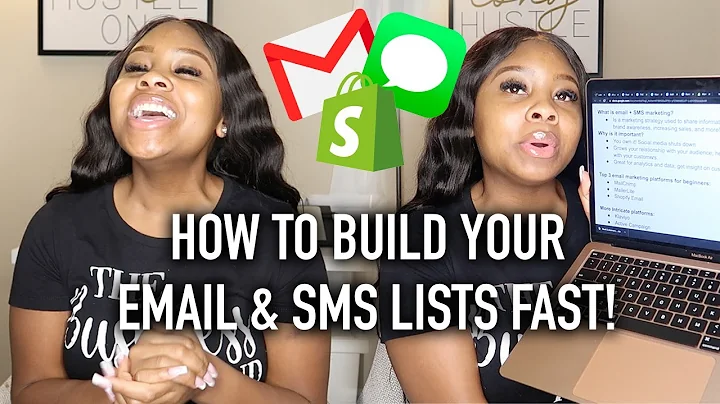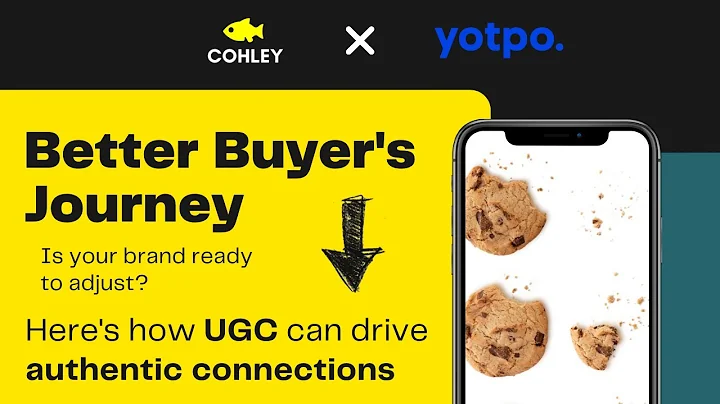Improve Product Organization with Shopify Tags
Table of Contents
- Introduction
- Adding tags to product pages on Shopify
- Accessing Shopify admin page
- Navigating to the online store section
- Editing the code for the product page
- Finding and modifying the main product liquid
- Adding product info code
- Saving the changes
- Previewing the updated product page
- Conclusion
Adding Tags to Product Pages on Shopify
In this tutorial, I will explain how to add tags to product pages on Shopify. Tags can be useful for organizing your products and improving the browsing experience for your customers. By adding tags, you can redirect customers to specific collection pages based on their interests. Even if you're a complete beginner, I will guide you through the process step by step.
Introduction
Before we dive into the process, let's briefly discuss the importance of tags on product pages. Tags are descriptive keywords or labels that help categorize and group products based on specific attributes. By assigning tags to your products, you can create a more organized and user-friendly shopping experience for your customers. Additionally, tags can also be used for SEO purposes, as they can help search engines understand the context and relevance of your products.
Step 1: Accessing Shopify Admin Page
To begin adding tags to your product pages, you need to access the Shopify admin page. Log in to your Shopify account using your credentials. Once logged in, you will be redirected to the admin dashboard.
Step 2: Navigating to the Online Store Section
In the left-hand menu, locate and click on the "Online Store" option. This will take you to the online store settings.
Step 3: Editing the Code for the Product Page
On the online store page, locate the option to customize your theme. This is usually represented by three dots next to your current theme. Click on the three dots, and a dropdown menu will appear. From the dropdown menu, select "Edit Code." This will open the code editor for your theme.
Step 4: Finding and Modifying the Main Product Liquid
In the code editor, scroll down until you find the file named "main product liquid." Click anywhere in the file to select it. To quickly find the "product info" section within the file, you can use the find function. On Windows, press "Ctrl + F," and on Apple devices, press "Command + F." In the search box, type "/product" and press Enter.
Step 5: Adding Product Info Code
Once you have located the "product info" section within the "main product liquid" file, place your cursor in front of the word "info." Press Enter to create a new line. Now, you need to paste the code that enables the display of tags on your product pages. You can find this code in the description of this tutorial.
Step 6: Saving the Changes
After pasting the code, click on the "Save" button located in the top right-hand corner of the code editor. This will save the changes you have made to the code.
Step 7: Previewing the Updated Product Page
To see the changes in action, go back to the "Preview" page, which displays your product page. You will notice that the tags are now displayed below or beside your products. Refresh the page if necessary. By clicking on a tag, you will be redirected to the corresponding collection page.
Conclusion
Adding tags to your product pages on Shopify can significantly enhance the browsing experience for your customers. By following these steps, even as a beginner, you can easily implement tags and improve the organization and discoverability of your products. Remember to save your changes and preview the updated product pages to ensure everything is working properly.
Highlights
- Adding tags improves product categorization and browsing experience.
- Tags can be used for SEO optimization.
- Shopify makes it easy to modify code and add tags to product pages.
- Redirect customers to specific collection pages based on their interests.
- Save changes and preview the updated product pages for proper functionality.
FAQ
Q: Why should I add tags to my product pages on Shopify?
A: Adding tags helps organize and categorize your products, making it easier for customers to find what they're looking for. It also improves search engine optimization and the overall browsing experience.
Q: Can I add multiple tags to a single product?
A: Yes, you can assign multiple tags to a single product. This allows for more specific categorization and better filtering options for customers.
Q: Do tags affect my product's visibility in search results?
A: While tags themselves don't directly impact search engine ranking, they provide additional context and relevance to your products, potentially improving their visibility in search results.
Q: Can I customize the appearance of the tags on my product pages?
A: Yes, you can customize the appearance of the tags by modifying the code in the theme editor. This allows you to match the design of the tags with your overall store theme.